Setting up an FTP storage backup solution using Plesk ensures off-site, scalable, and accessible backups integrated with Plesk’s automation and security features, providing a cost-effective and reliable backup strategy.
This article provides instructions on configuring the FTP storage backup solution within Plesk.
Let us follow the steps-
- Access Plesk by logging in.
- Navigate to “Tools & Settings” in the left-hand menu.
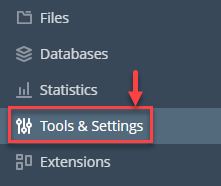
- Locate and click on “Backup Manager” under “Tools & Resources”.
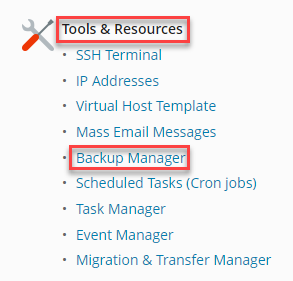
- Select “Remote Storage settings” within Backup Manager.
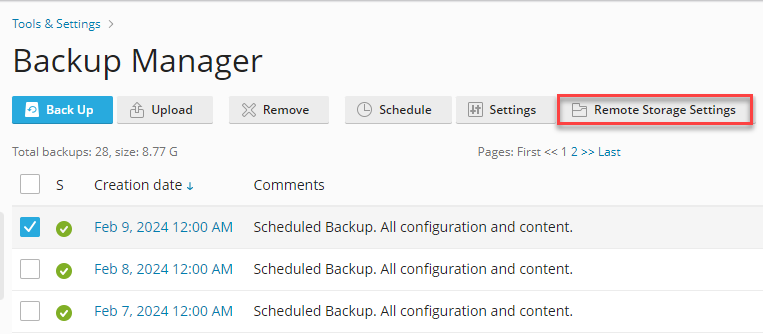
- Choose FTP(s).
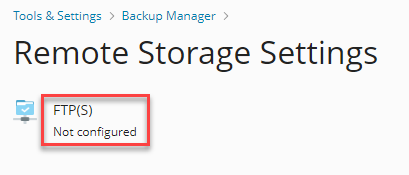
- Enable “Use FTP(S) Storage” by checking the box.
- Input the server’s hostname or IP address, along with the backup directory path, FTP username, and password.
- If the Plesk firewall blocks inbound connections from FTP servers, enable “Use passive mode” and ensure server compatibility.
- Opt for “Use FTPS” to encrypt connections for secure backup transfers, ensuring data protection.
- Confirm settings by clicking “OK”.
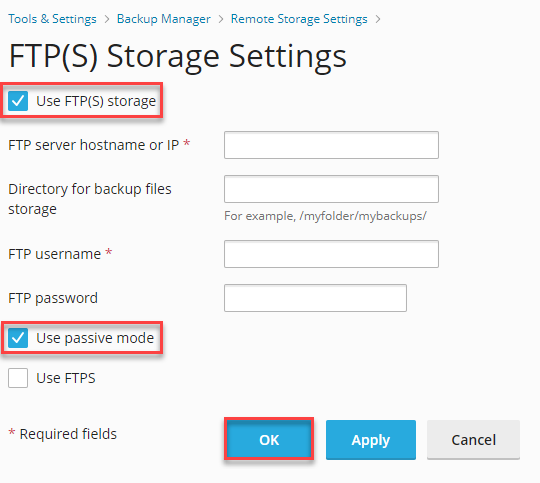
Likewise, you can establish an FTP storage backup solution using Plesk, offering a cost-effective and dependable backup strategy. Explore our website to discover our diverse hosting solutions and their benefits. Learn how to Use FTP to Create, Edit, and Remove Files.