In this article, we will explain how to resolve a 403 Forbidden or No Permission to Access error.
Let’s explore each of the steps for HTTP error 403 in more detail.
- Log into your “cPanel Account”.
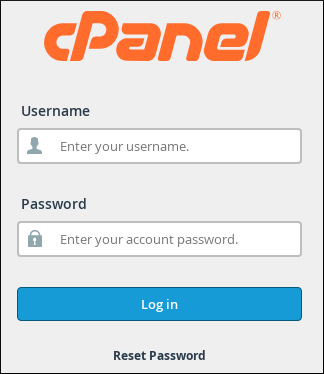
- From the Search tool, select “File Manager”.
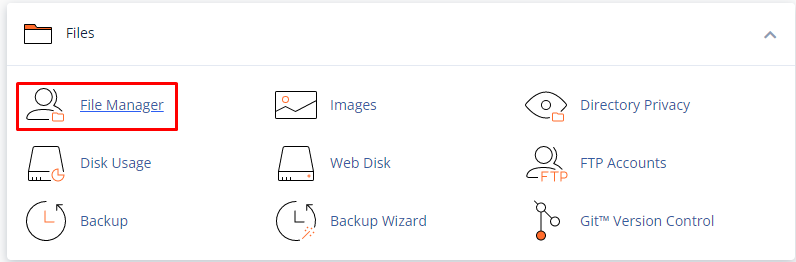
- Locate and select the document root (also known as the directory) for your website from the list. We’ll use public_html in this example.
- Click on the “Settings” button at the top-right menu.

- Select “Show Hidden Files (dotfiles)”, then click on “Save”.
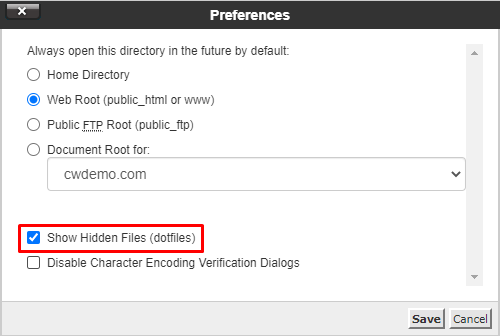
- Check the Permissions column on the right. Scroll down and see if they follow the correct permissions for files and folders as stated above.
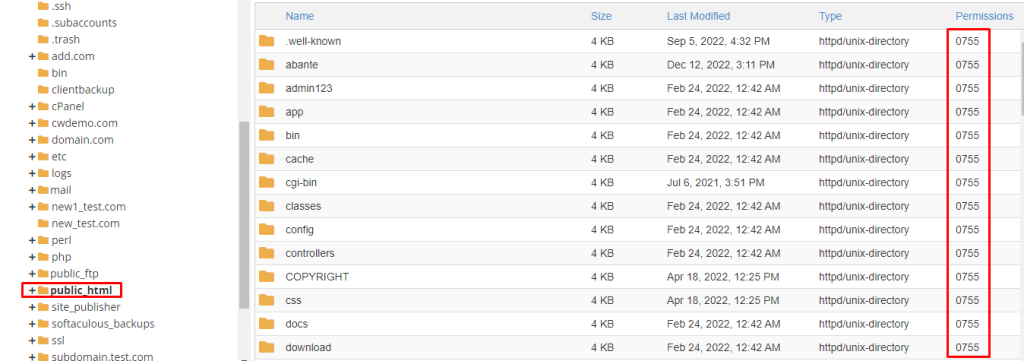
- You can adjust the permissions to default by double-clicking the set of numbers if any of the files or folders appear to have different permissions. After completing the update, click “Save”.

In this way, you can fix it 403 Forbidden or No Permission to Access.