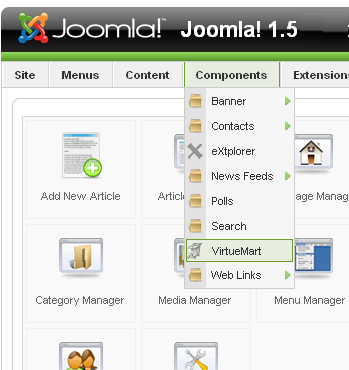
This tutorial will guide you through the process of creating a horizontal drop-down menus in your Joomla 1.5 website.
You will have to create the drop down menu through the ‘Extended Menu module’. For that you have to download and install the extension on your Joomla website. You can download this module from the websites of its creators: http://joomlacode.org/gf/project/extended_menu/frs/
Once you have downloaded and installed the module, you can start.
- Extensions -> Module Manager> Extended Menu module.
- Extended Menu module Configuration: you can set different variables for the different kinds of menus. It is recommended not to change most of the settings values
- In the ‘menu style’ option, select ‘tree list’; Active Menu class set to ‘both’, Menu template- enabled to ‘no’ and Element Id: ‘yes’. In addition you have to select which menu should be loaded from the Menu Name drop-down box.
- Organize your menus to display them in drop down.
- For eg, we will create sub-menu of the ‘Features’ menu and display it as a drop-down. Menus -> Top Menu.
- Click on ‘New menu’> set the menu to display the content you wish. Set this to its ‘parent’ menu. For us this is the features menu.
- Now you set the behaviour for your drop down menu in the CSS file. To do that, add the lines last in the stylesheet file of your template.css
You can customize the appearance of your menu through the CSS. Once that is done, hover your mouse over the ‘features’ tab to display the drop down menu you created.