In this guide, we will look at how to check the PHP version and settings in cPanel. PHP scripts help us see what version of PHP is on our computer and what settings it has. We use a method called “phpinfo()” to show all the details about PHP’s setup.
Let us follow the steps-
- Log in to cPanel.
- Click on the “File Manager” sub-option under the “Files” section.
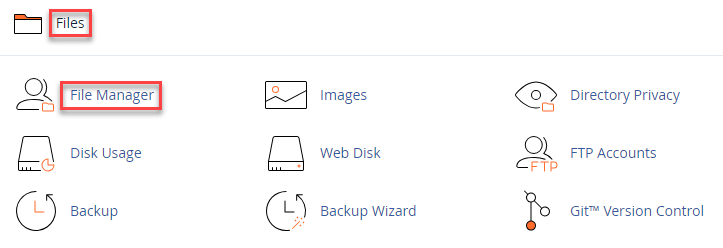
- Locate the “public_html” directory.
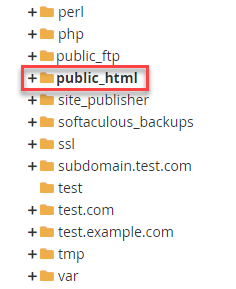
- Click on the “+File” option from the top-left corner.
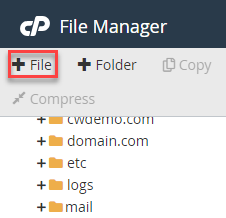
- Enter the new file name as “phpinfo.php” and click on the “Create New File” button.
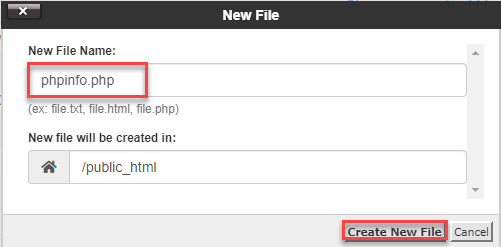
- The newly added file will be included in the list.
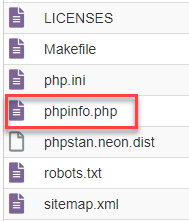
- Select the “phpinfo.php” file and click on the “Edit” button from the top of the screen.

- Then enter the code outlined below-
<?php
phpinfo();
?>
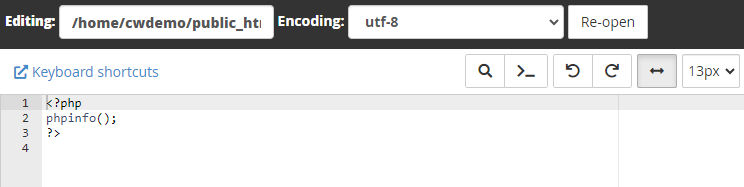
- Click on the “Save Changes” button.

- Finally, you will get a success message.
To view comprehensive PHP settings information for your account, open the link http://yourdomain.com/phpinfo.php in your browser. Remember to replace “yourdomain.com” with your primary domain name. For security purposes, make sure to delete the file after reviewing all the information.
Was not it easy? Hope you grasped everything well. For further assistance, contact our support staff at your earliest. You can also learn about How to Make a Single PHP Version Out of DirectAdmin.