In this tutorial, we’ll learn how to create an email account through cPanel control panel. Follow the below-listed instructions to start creating:
- Log in to your cPanel control panel with your login credentials.
- After logging in, scroll down to the Email section and click on the Email Accounts menu. Emails dashboard will open.
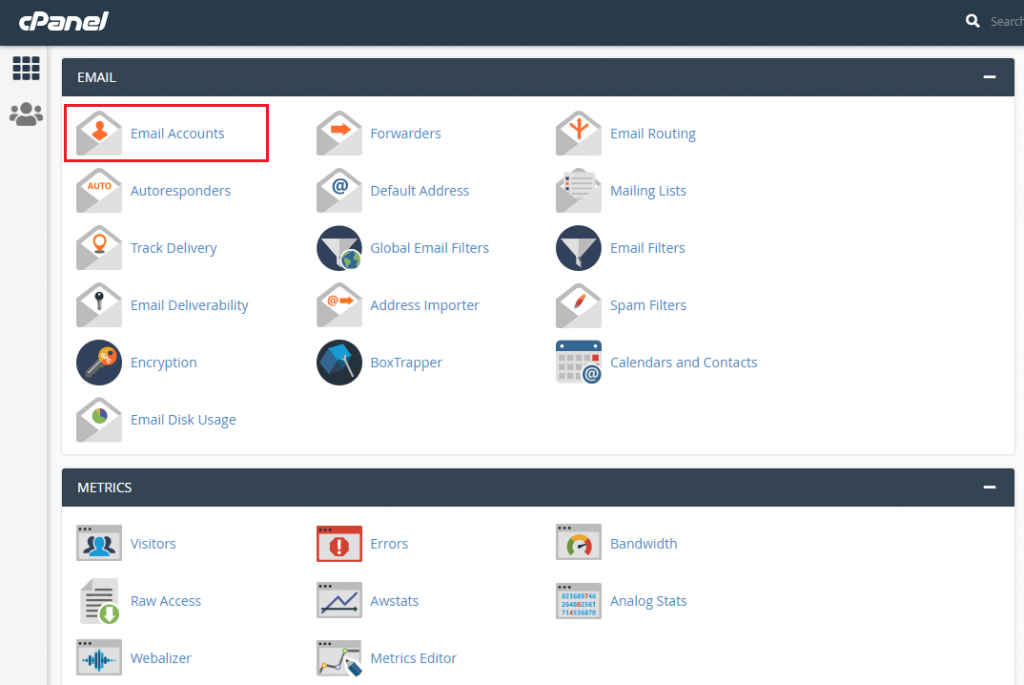
- Click on Create. Create an Email Account section will open.
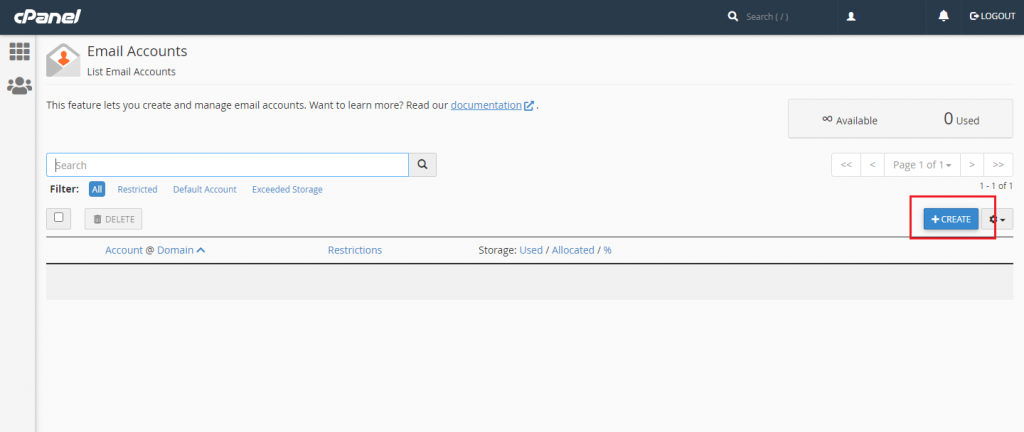
- Create new email id with Username and Password. After that, select the Storage Space / Mailbox Quota as per your requirements.
[Note: If you have multiple domains then first you need to select the domain on which you want to create new email].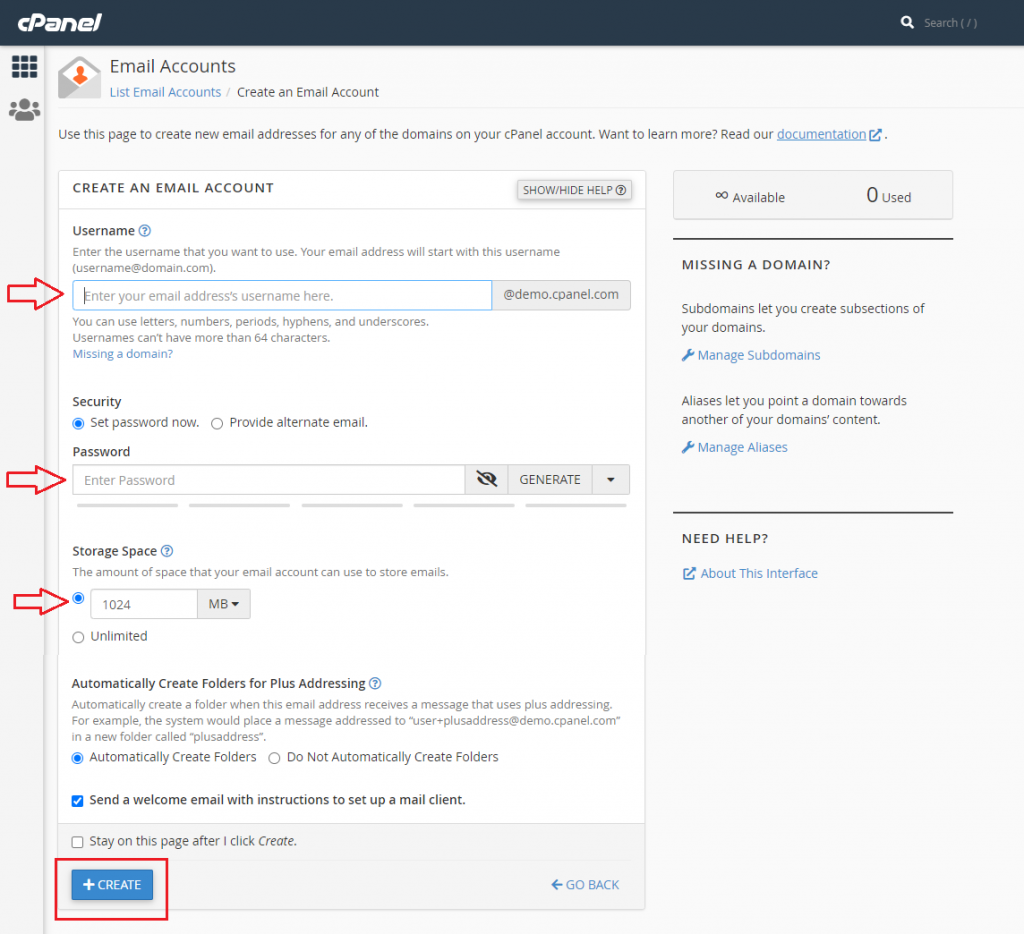
- Once you fill up the required details, click on the Create button.
- With a success message, an email account will be created and it’ll be shown in the list.
- You can check the newly created email account through Check Email option.
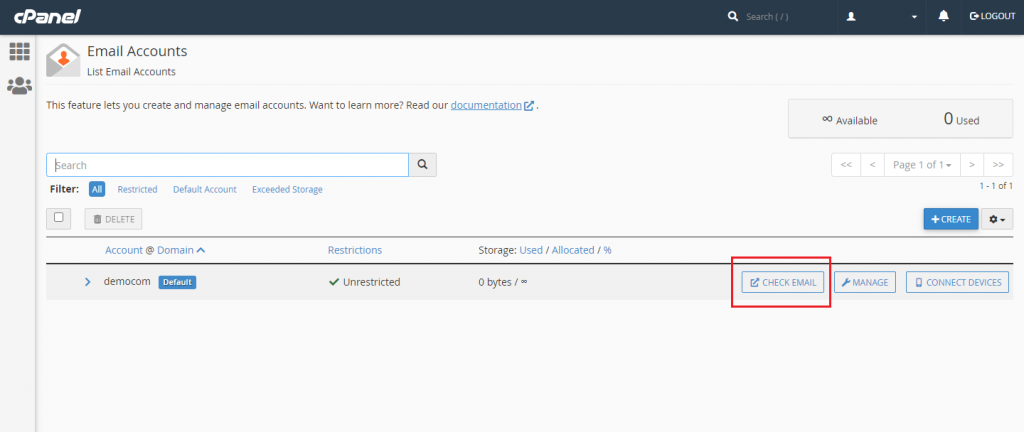
- After clicking ‘Check Email’, it will show three interfaces of Webmail. From that list, you can choose your default Webmail Application Interface.
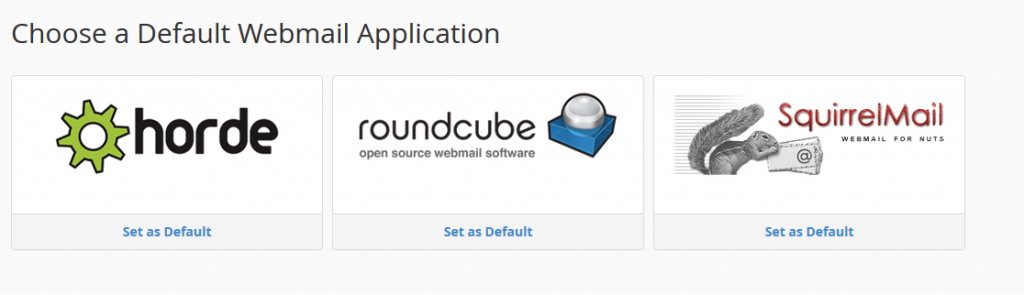
If you face any trouble while creating an email account within the cPanel control panel, please feel to contact our 24×7 team through live chat or ticket.