The 405 is an HTTP error that occurs when the web server is configured in a way that prevents visitors from accessing your website’s content or a particular URL. The HTTP 405 Method Not Allowed error indicates that the server you are trying to access understands your request method (e.g., GET, POST, PUT, DELETE), but it does not allow that specific method for the requested resource.
How to Fix 405 Method Not Allowed
Here are some methods you can try to start troubleshooting:
- Double Check the URL: It may sound a little too simple but the most common cause of a 405 is spelling error. Check if you have Input the Correct URL. Once you have made changes to the wrong URL, refresh the specific web page and check if it is working.
- Check for Recent Updates: Sometimes, the 405 error page shows up after updating your site due to compatibility issues. Any alterations made on the website, including extensions, modules, themes, or plugins to fix it you need to revert the recent updates that you might have made.
- Uninstall New Plugins and Themes: New plugins or themes might cause the issue as plugins and themes are essential parts of a website. Complex coding and heavy plugins or themes may cause the 405 error. Go to the plugins options on WordPress and you can choose to deactivate unwanted themes or plugins.
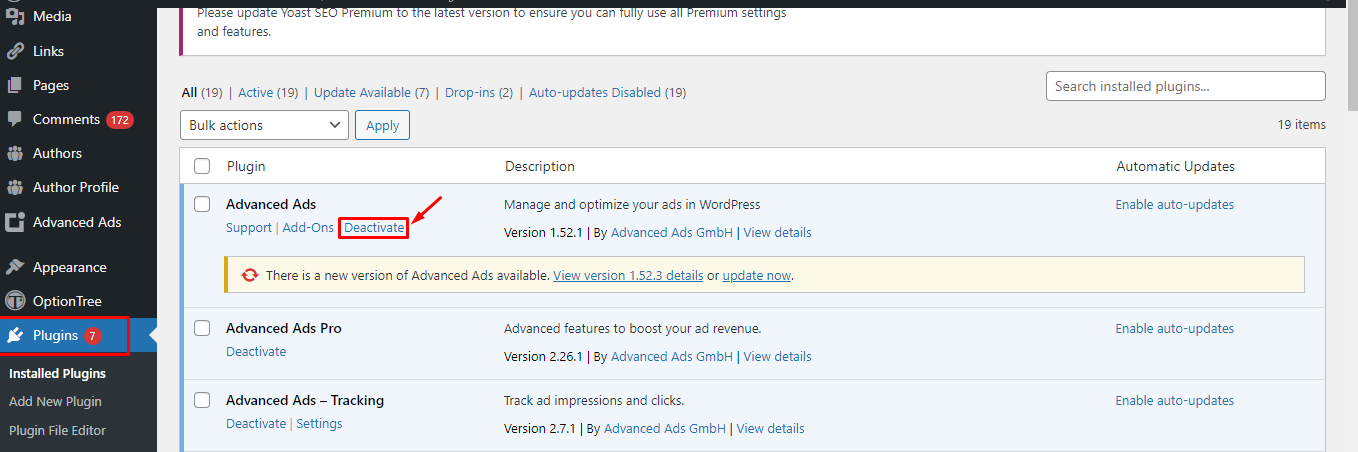
- Check for any Unexpected Database Changes: 405 Method Not Allowed error may occur if any unexpected changes in the database for that check on the latest update time of your database, which will show a recent change, possibly made by an extension, is related to the issue. Remember, some extensions can alter your database and may not revert the changes even if they are uninstalled. To crosscheck the changes, you will need to open your site’s database:
- Sign in to your cPanel account
- From the Dashboard, go to “Databases” and click on “phpMyAdmin”
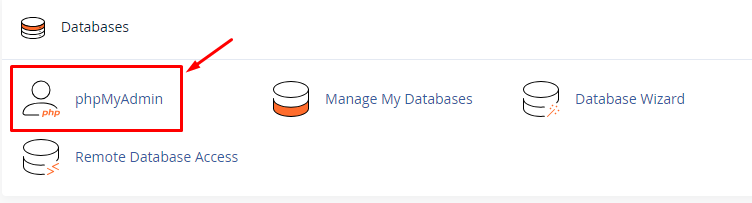
- Navigate to the SQL tab and find the last update time of your database by running the following: (Make sure to add the actual name of your database instead of your_database_name)
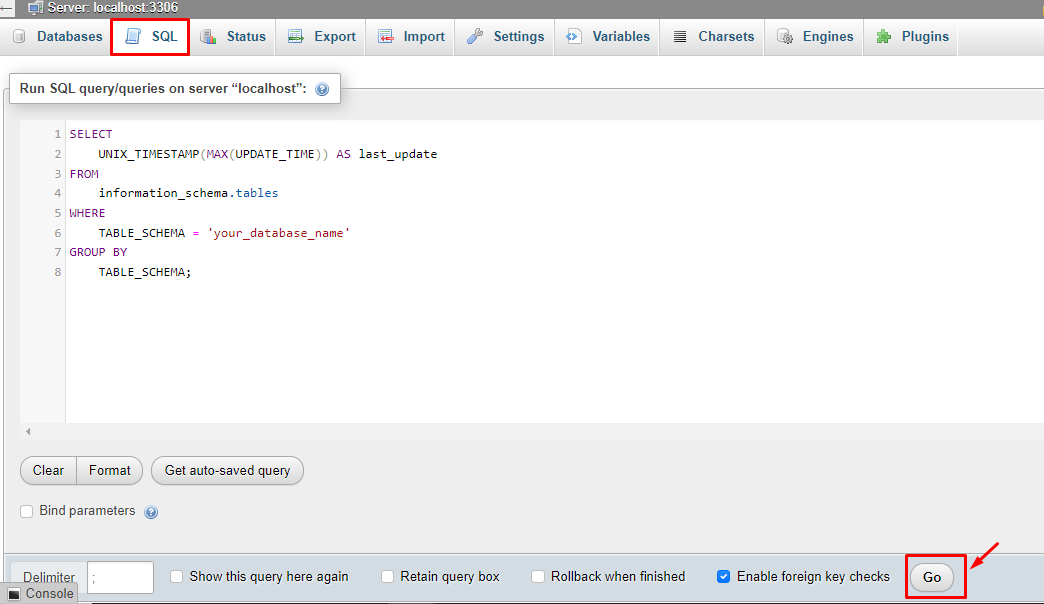
- Select “Go” on the right side of the page to complete the request, and it will show when the database was updated last time.
- Check Your Code and Scripts: The 405 error often occurs due to mismatched HTTP methods between your application’s requests and server configuration. Review the custom code using the following:
- Verify usage of HTTP method and ensure the code sends the correct methods for particular commands.
- Identification of unsupported methods by checking if any framework sending unexpected HTTP methods that the server is rejecting.
- A thorough code review, Unit testing, and debugging process can help prevent 405 errors upfront.
- Fully Restore Your Website from a Backup: Sometimes, the HTTP error 405 may appear due to compatibility issues. Restoring your website using a backup can resolve this response code:
- In cPanel, on the dashboard go to the “Files” section and select the “Backup” option
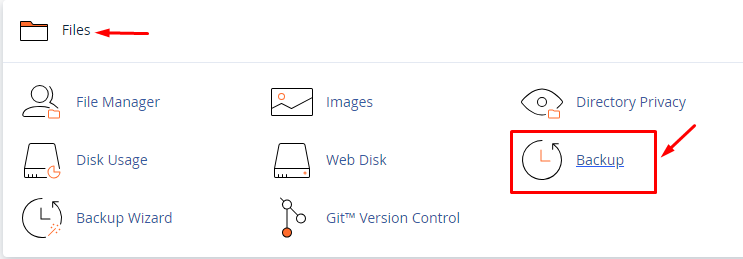
- There are options available either full backup or partial backup of database or emails. Select which backup you want to retrieve.

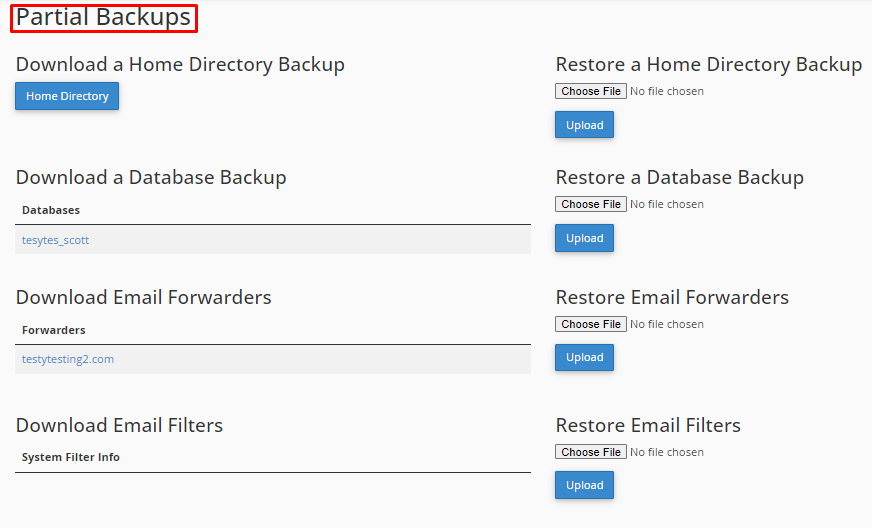
- In cPanel, on the dashboard go to the “Files” section and select the “Backup” option
- Double-Check the .htaccess File: Incorrect changes to rewrite rules within the .htaccess file of a WordPress site can lead to 405 errors, to resolve the error follow this troubleshooting process:
- Log in to cPanel and go to “Files” and Select File Manager
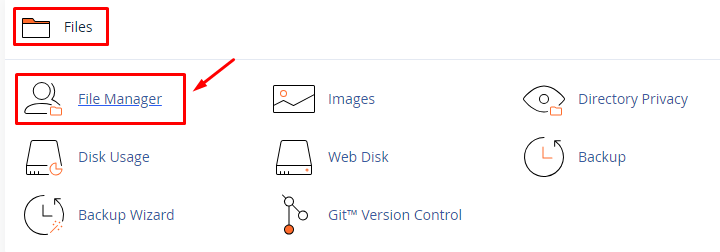
- In the File Manager, click on the “public_html” folder.
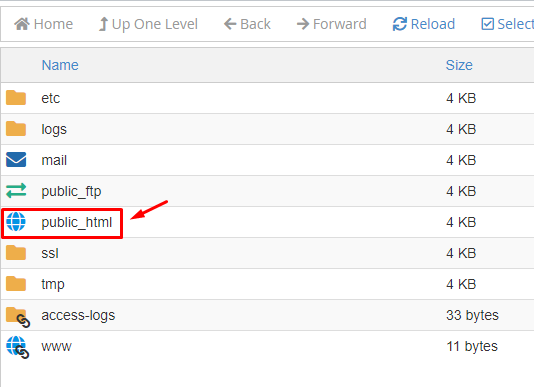
- Select the .htaccess file and look for the lines that use “Rewrite” to direct visitors to a URL and then check for [R=405]. If it is there, add a # at the end of the line then, refresh your website to see if this resolves the issue.RewriteCond %{REQUEST_URI} ^/users/create/?.*$
RewriteCond %{REQUEST_METHOD] =GET
RewriteRule ^(.*)$ http”//tutorialshostingerexample.com [R=405,L]
- Log in to cPanel and go to “Files” and Select File Manager
By following these troubleshooting steps diligently, you can often pinpoint and rectify the issue causing the error. Should you encounter further difficulties, and the error persists, contact our support team to resolve the issue and get your website back on track!
Learn more knowledge base about How to Fix the HTTP 429 Error with Too Many Requests.