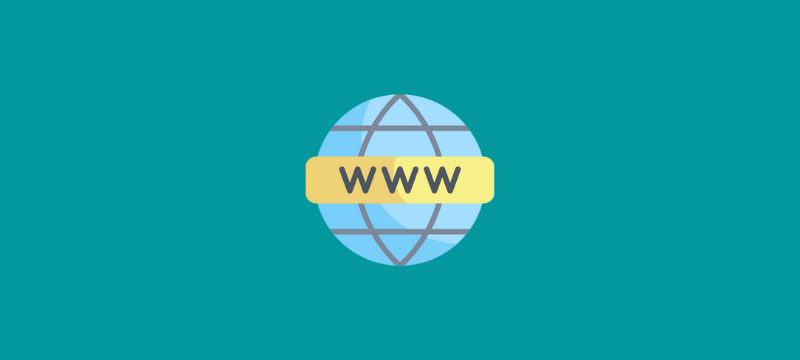The process of adding a new domain to Plesk is covered in this post. After creating a domain, adding subdomains, and domain aliases is an optional step.
Let’s go through the processes, in Plesk, to add a new domain:
- Log in to Plesk.
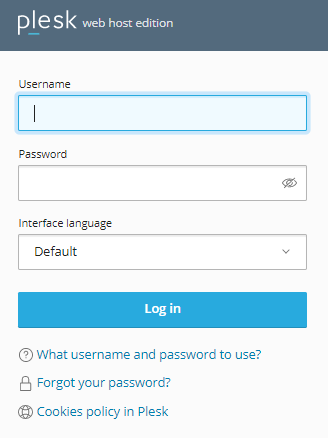
- Navigate to the “Websites and Domains” tab from the left corner of the screen.
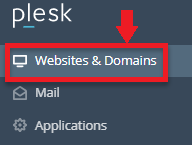
- Within that tab, click on the “Add Domain” option.

- Now you can choose between “Registered Domain Name” or “Temporary Domain name”.
- If you choose the “Registered Domain Name”, then follow the below steps-
- Type the “Registered Domain Name” as displayed below.
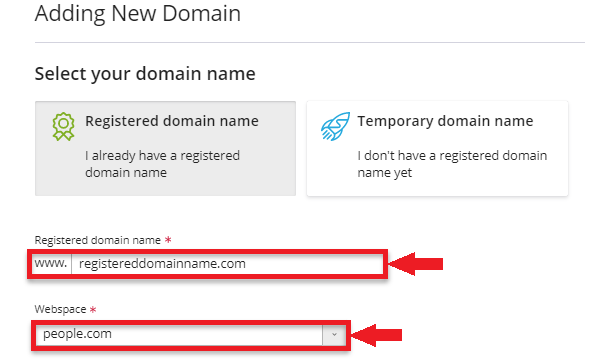
- Choose a “Webspace” or start a new one.
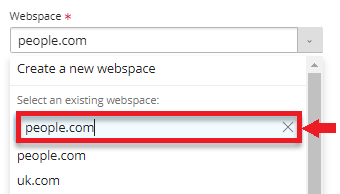
- Next, choose a “Hosting type”.
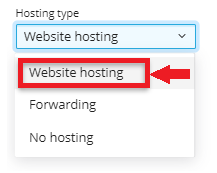
- And then select both “Activate the DNS service” and “Activate the mail service”.
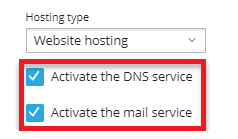
- Under Hosting Type, type the “Document root” and choose “preferred domain”.
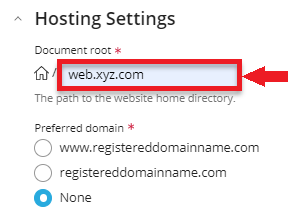
- As depicted below, it will begin constructing a domain.
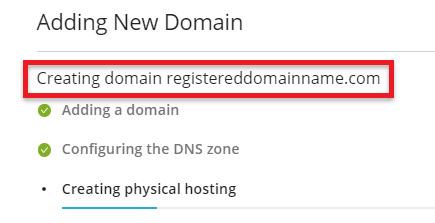
- The domain has now been created.
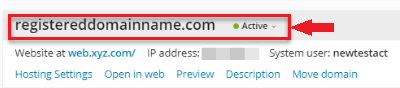
- Type the “Registered Domain Name” as displayed below.
- You can choose the “Temporary Domain Name” if you don’t already have a registered one.
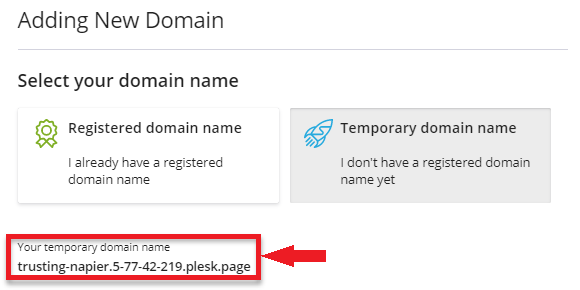
- If you choose the “Registered Domain Name”, then follow the below steps-
You can use this, in Plesk, to add a new domain. If you require support, kindly post a query in our web hosting forums. One of the bodHOST technical members will gladly answer your question.