Read this Article, If you’re not sure how to make Horde the default time for the cPanel webmail interface.
Webmail apps use the time zone of the host server by default. You can modify this setting if you are in a different time zone. The exact methods vary depending on whatever webmail application you’re using. The interface immediately displays all timestamps in the new time zone after you change the time zone setting.
Follow the following steps to make the default time zone in Horde
- Log into your “Webmail account”
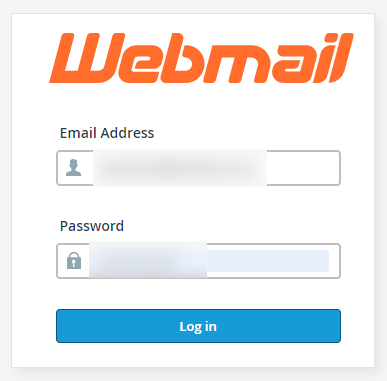
- Click on the “Gear” option
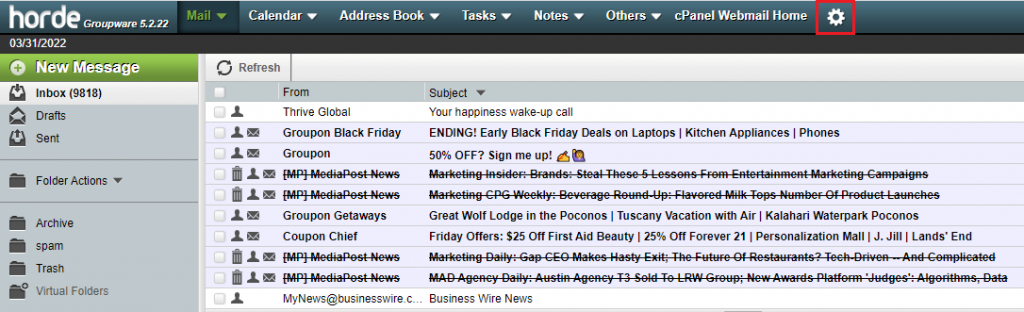
- Select the “Preferences” and click on the “Global Preferences”
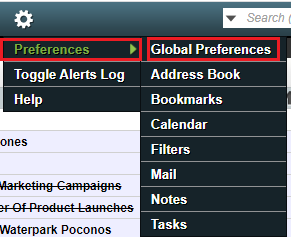
- Click on the “Locale and Time”
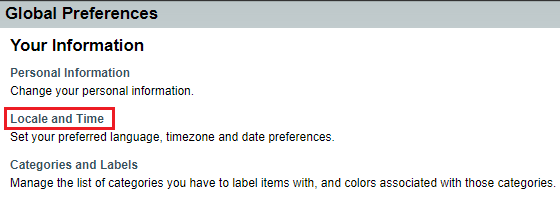
- Now, you need to click on the “Your Current Time Zone” Select “Default” and click on the “Save” button.
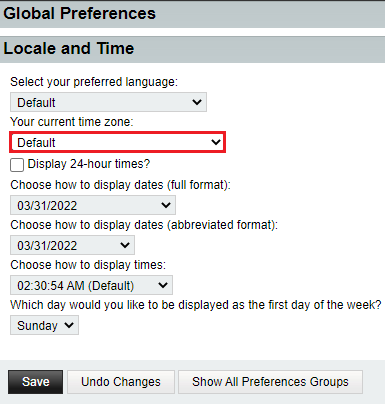
That’s It! You have successfully changed your time
Conclusion
We hope that you now have a good understanding of How To Change The Time Zone In cPanel Via Webmail. If you continue to have problems with the protocol outlined above, please get in touch with the bodHOST Team. Also, find out our latest cPanel web hosting plans.
Learn more about how to create an Email filter in Webmail. Filters help you manage your emails by shifting them to appropriate folders and clearing out your inbox.