In this article, we’ll show you how to Create User Accounts on a cPanel Server.
On your cPanel server, you can establish additional user accounts for email, FTP, and/or Web disc. The procedure is straightforward because we’ll be using the cPanel’s User Manager feature.
Follow the Steps to Make cPanel User Accounts
- Go to your cPanel Panel
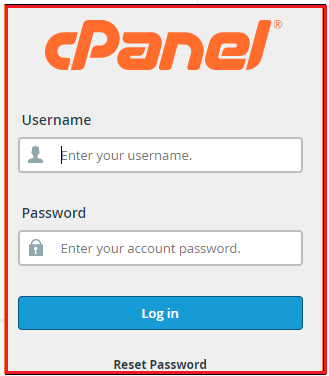
- Go to the “PREFERENCES” section and select “User Manager” from the menu.

The list of active user accounts will appear in the User Manager panel. - Select the “Add User option”
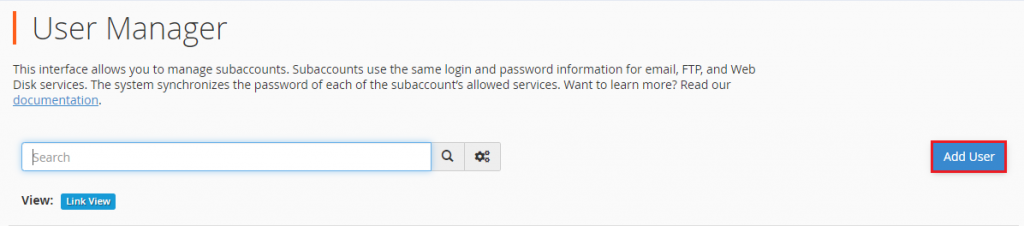
It will open a window where you may input user information, set a password, and assign the service to the user. - Fill out the Basic Details box with the user’s information
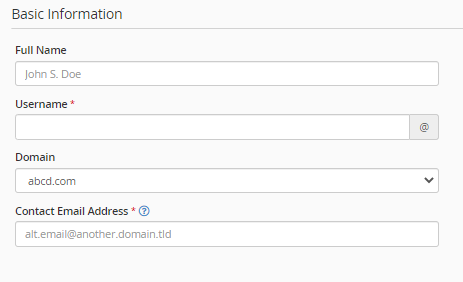
The following items can be found in the Basic Information section:
A.Full Name: It will include the user’s first and last names.B.Assign a username to the new account of the user.
C.Select a domain from the drop down list to configure the user’s email, FTP, and Web disc services.
D.Email Address for Contact: To contact the user, enter their email address. - To configure the user’s password, scroll down to the Security Information section.
There are two ways to go about it:
A.The user’s account password will be set: This option allows you to instruct the system to send an email to the user’s Contact Email Address. It allows users to set their passwords privately and at their leisure. It comes in handy while adding several user accounts. This option eliminates the need to assign passwords to each user.
B.Set the user’s password: You will be allowed to set your password. If you don’t have the user’s contact email, you can use this option to set passwords.
- We choose the option to set the user’s password.
- In the Password field, type a password or click the Generate button to generate one. It will produce a strong password for you, which you may keep and use later.
- In the Confirm Password section, retype or copy the password.
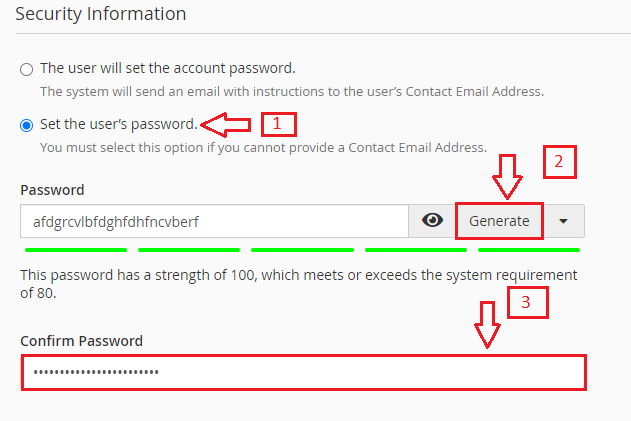
- After that, you choose the services you want to make available to the user account. After you’ve enabled the services, you’ll need to configure their attributes.
- Once you’ve double-checked all of the information and configurations, click the “Create button”
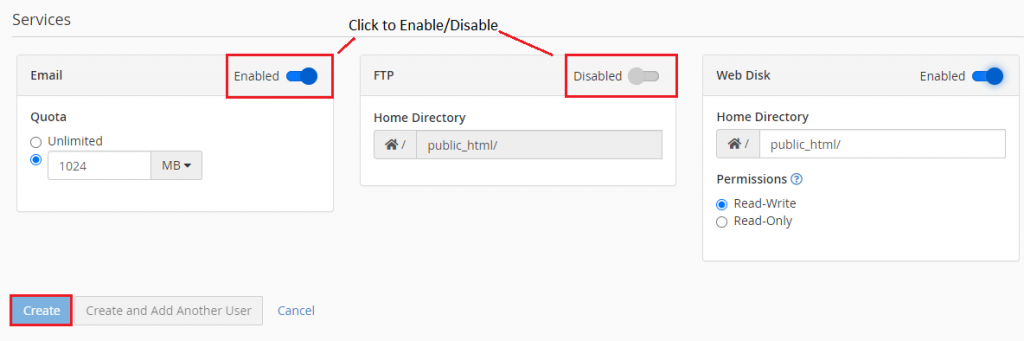
The system will establish a user account for you and add it to the User Manager’s list.
Without signing out of cPanel, you may also click the Create and Add Another User option to create this user account and instantly proceed to add a new one.
Conclusion
We sincerely hope you must now have a clear idea of how you Make User Accounts on your cPanel Server. However, if you are still facing any difficulty in the procedure mentioned above, feel free to reach out to the BodHost Team for proactive support 24×7.