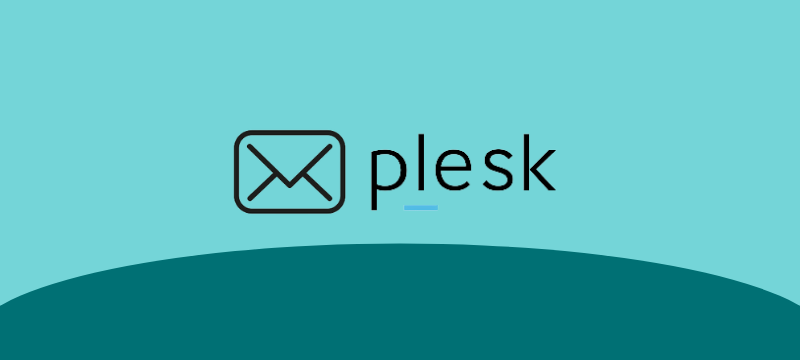How to Create a Mail Account in Plesk is the topic of this article. We’ve given some steps in this article to assist you in setting up a mail account in Plesk.
To make an email address, follow these steps:
- Log in to “Plesk”
- Click “Mail” on the left side of the sidebar.
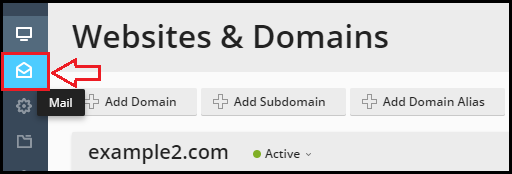
- To create an email address, go to the Create “Email Address tab“
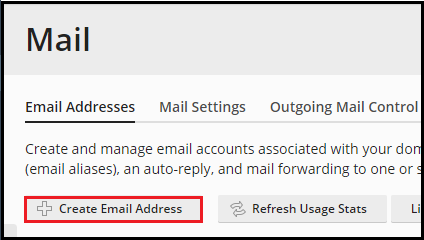
- In the “Email address field”, type the name of the new mail account.
- If you want the mailbox owner to be able to log in to Plesk and update any of the mail account settings, choose this selection.
- If you lose access to your primary email account, enter another email address in the External email address form to reset your password.
- In the Password field, type the password. Your password must be alphanumeric, which means it must contain a “mix of upper and lower-case letters, digits, and special characters”
- Confirm the password using the “same password”
- Click Generate if you want to use an “Auto-generated password”.The random password is automatically filled in the Password and Confirm Password sections.
- To see the password, select “Show”
Note- This password should be copied and pasted into a notepad file for future reference. - Mention the size of the mailbox in the checked Mailbox. The default file size (5GB) has been chosen. Select the Another size option and enter mailbox size if you wish to determine the mailbox size manually. Make sure the size you enter isn’t larger than the default.
- The Plesk field’s description is optional. You can fill in this field with a description if you like, or leave it blank if you don’t.
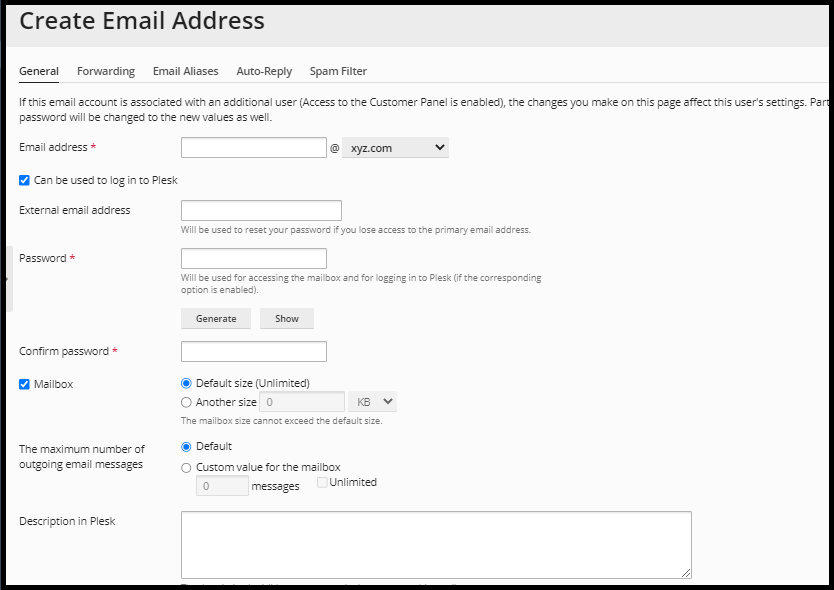
- Click on “OK”
If you continue to have problems with the protocol outlined above, please contact the bodHOST Team for constructive assistance 24×7.