The mail queue in WHM is used to manage the emails, and that is what we are going to see in this particular article.
Firstly, Let’s understand why Mail Queue Manager is used:
WHM’s Mail Queue Manager can be used to delete, access, and try to send queued emails that have not yet left the server.
It can be used to spot signs of a compromised account sending spam from the server, as well as diagnose a variety of mail delivery issues.
Now, we will understand how to manage the mail queue in WHM
Let’s see How To manage your queue, find the Email menu.
- Log into WHM.
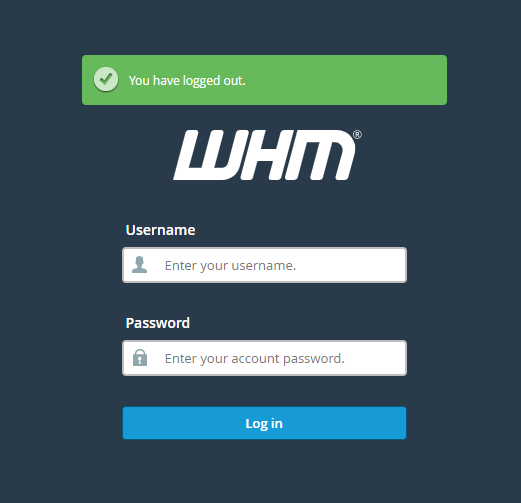
- Find the Email menu and enter it.
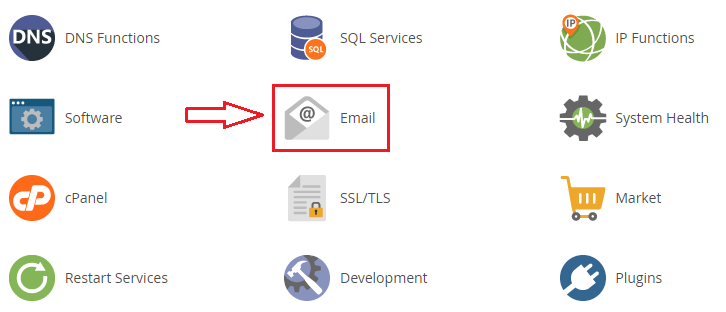
- Go to Mail Queue Manager.
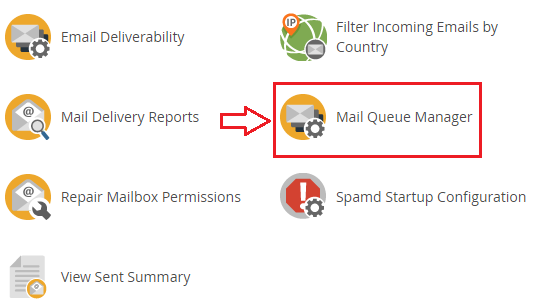
Here in this,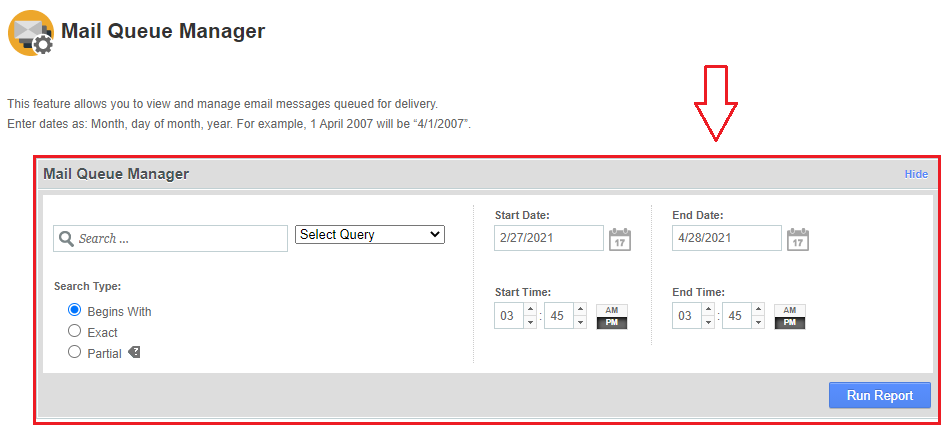
- In the search box, type the recipient’s address.
- In the select query drop-down list, select the sender, recipient or message ID whatever you want to search.
- In search type, there are three options, select as per your requirement.
- Enter or select the start and end date.
- Enter or select the start and end time.
- Finally hit the Run Report button.
You will get the required report.
Remove emails from the mail queue:
To delete an email (or several emails) from the email queue first, locate the email you want to delete and tick the box next to it.
Finally, to clear the emails from the mail list, press Delete Selected.
Deliver emails from the mail queue:
Emails would be automatically sent from the email list, but you can also manually compel delivery of specific emails from the mail queue.
Locate the emails you want to send and check the boxes next to them, just like before.
After you’ve picked your addresses, press Deliver Selected and try to deliver them.
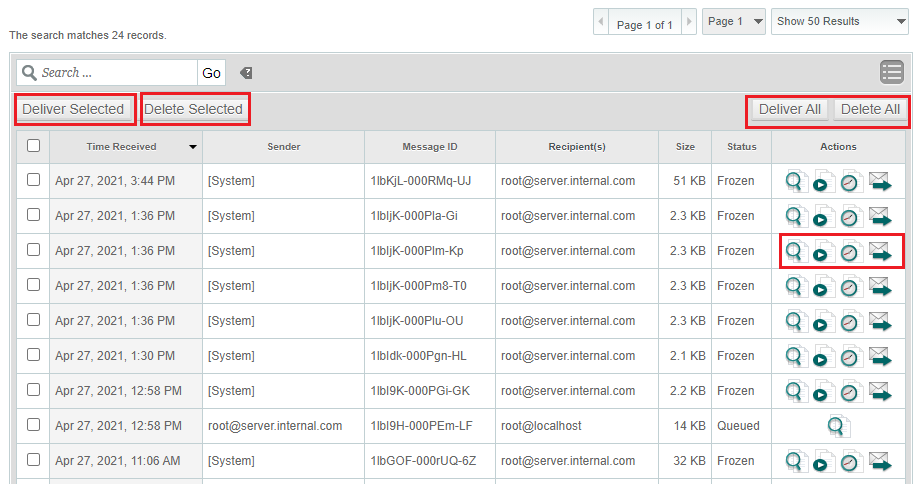
You can now see that the user’s message is Frozen.
Exim has found an error while the user was attempting to send messages, and this message will be kept and tried again later.
Click on the magnifying glass to open the message in a new browser.
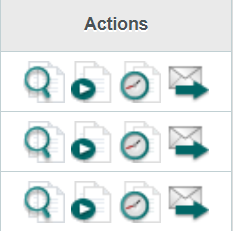
In the image given above, the first icon is view message, second is unfreeze, third is view history and last is force delivery of the message.
In this manner, you can manage the mail queue in WHM.
We hope that you now have a good understanding of How To Manage The Mail Queue In WHM. If you continue to have problems with the protocol outlined above, please contact the bodHOST Team for constructive assistance 24×7