In this article, learn to install a free Let’s Encrypt SSL Certificate for a domain using Plesk Onyx.
Important Note:
Before securing your domain using a Let’s Encrypt SSL, ensure that the domain resolves to the Public IP address of the Plesk server over the Internet.
Steps for Installing
- For installing an SSL certificate in Plesk, you need to follow the instructions given here-
- Login to your Plesk Account
- Click on the Extensions present on the left panel, In the Extensions, look for Let’s Encrypt. Once you have searched for it, click on Open
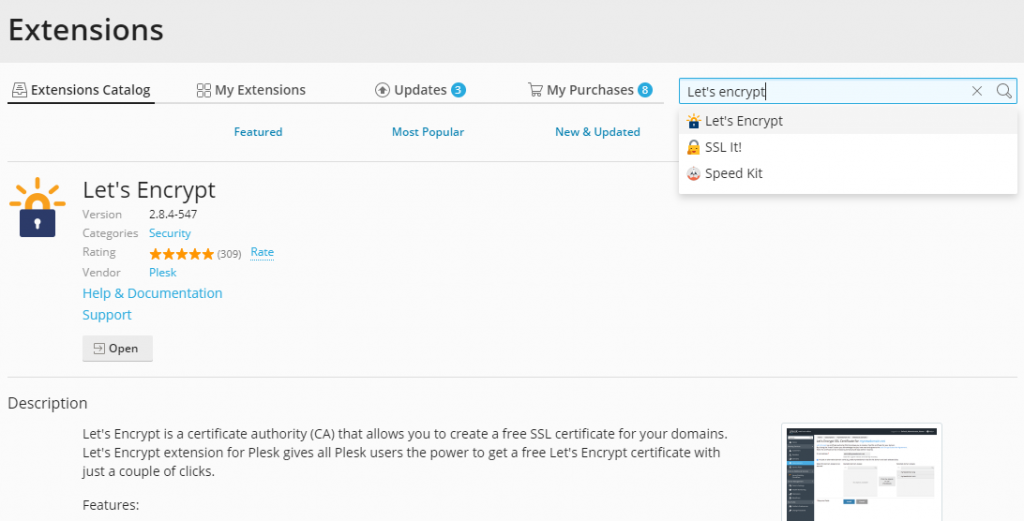
- When the Let’s Encrypt window opens, it contains a list of all domains that you have. Click on the domain for which you wish to install the SSL Certificate.
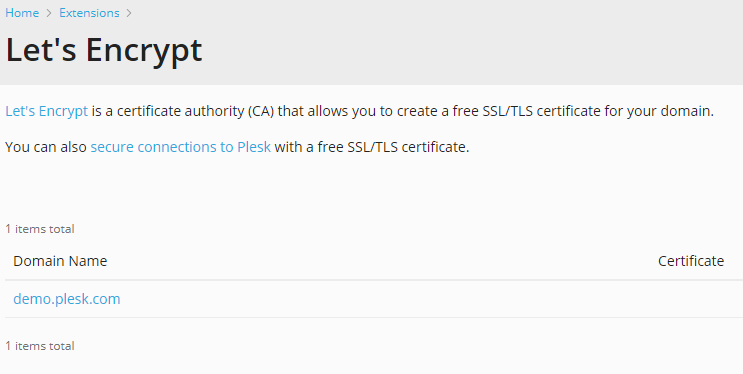
- A new screen appears for completing the installation process of the selected domain.
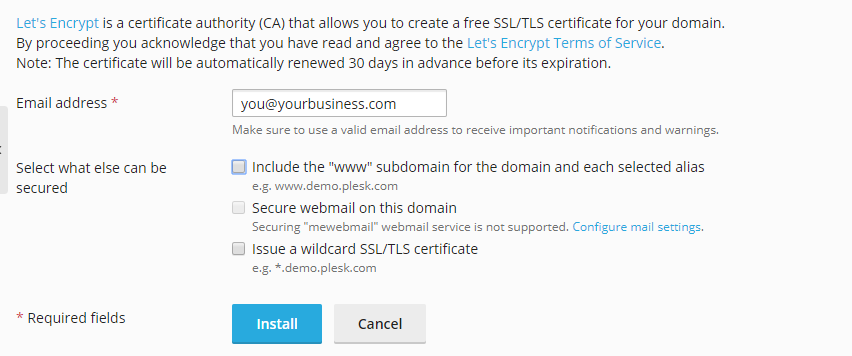
- Fill in the email address for receiving important updates.
- Choose your options. Plesk recommends using the ‘www’ subdomain for the domain and every selected alias together with the Secure webmail on this domain option.
- Lastly, click on Install. Clicking on Install generates the SSL Certificate, and using this; you can secure the selected domain. Let’s Encrypt certificates remain valid for 90 Days and get automatically renewed by the Let’s Encrypt extension
Learn more: How to Install an SSL Certificate on NGINX