In this article, we will explain to you the process of importing a list of email addresses in cPanel.”
NOTE: Use a . CSV File Instead of an Excel Spreadsheet
In this scenario, you can use an Excel Spreadsheet for your email content. However, for those who are not proficient with Excel, cPanel provides a simpler approach to generating a sheet using any basic text editor. Below, you will find some illustrative examples to guide you. Ensure that you save these files with a .csv extension.
For importing email addresses:
Email,Password,Quota [email protected],1234,10 [email protected],4567,8 [email protected],8910,10
Follow the following steps to import your email account into cPanel
- Log into your “cPanel Account.”
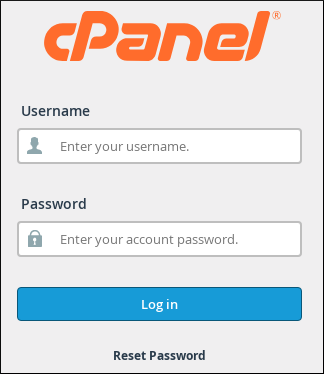
- Search for the “Email” tool, and click on the “Address Importer.”
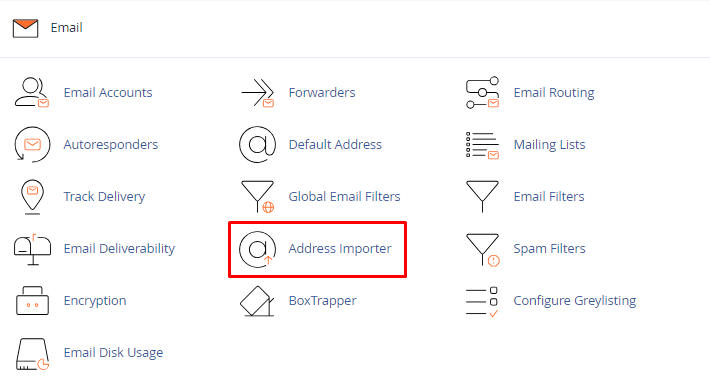
- If you require assistance in creating your spreadsheet file, please click on the link provided in the blue alert box.
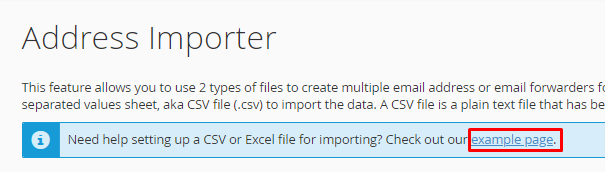
- Choose the type of spreadsheet you are importing: “E-mail Accounts or Forwarders.”
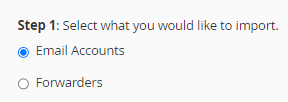
- Click on “Choose File”, to upload the spreadsheet file.
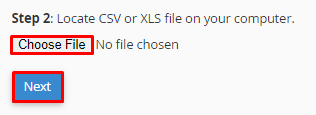
- Select any Delimiter and click on the “Next” button
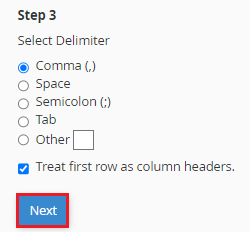
- Verify the imported content, then proceed by clicking “Next”.
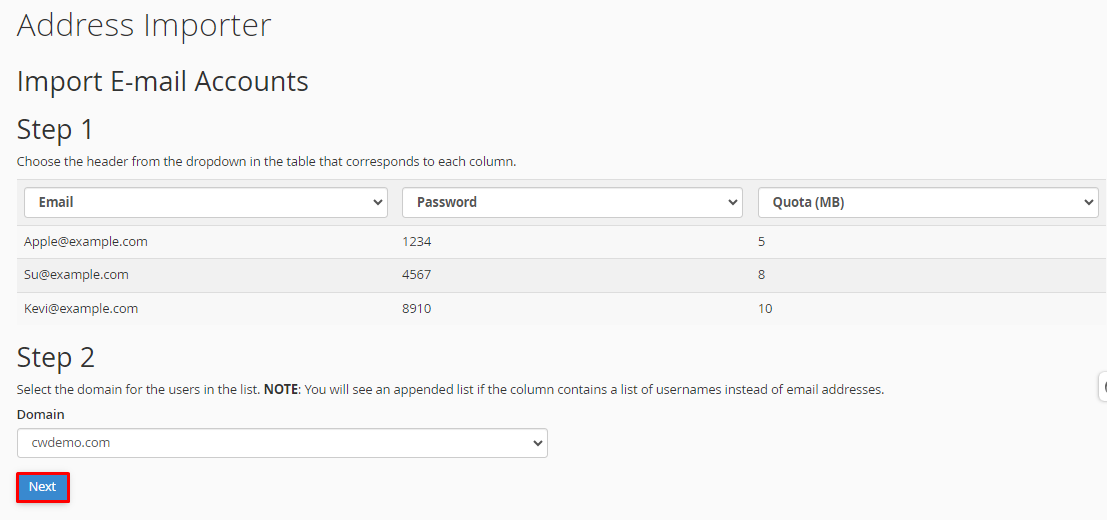
- Click on “Finish.”
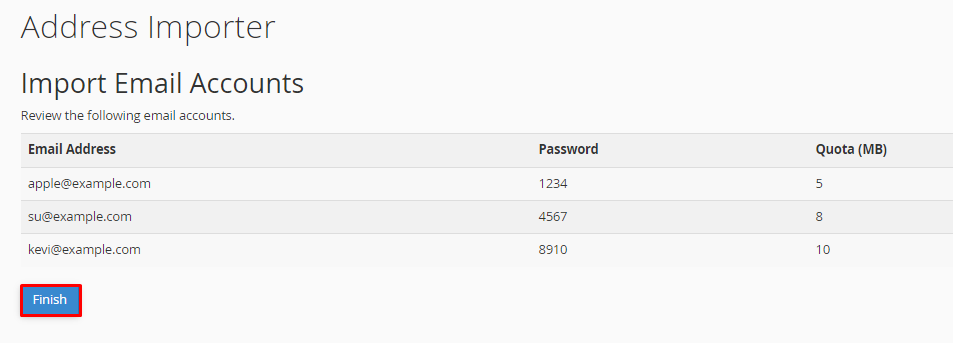
After completion, you will encounter a notification indicating a successful import. At this point, you have the option to either import more or return to your cPanel home page.
In this way, you can import email accounts in cPanel. Check out our new web hosting plans.