This guide outlines the steps to connect to a Windows Server using Remote Desktop Protocol (RDP).
Follow the steps:
- Launch Remote Desktop:
- Press Windows + R to open the Run dialogue box.
- Type “mstsc” and press Enter to open the Remote Desktop Connection application.
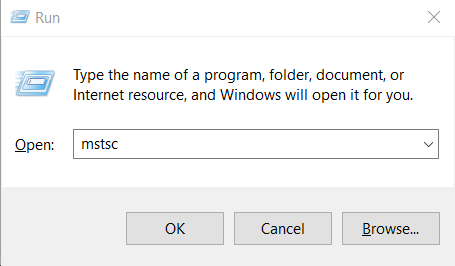
- Enter Server Details:
- In the Remote Desktop Connection window, enter the IP address of your Windows Server.
- If a custom RDP port is being used, enter the address in the following format: IP:Port (e.g., 192.168.1.100:3390).
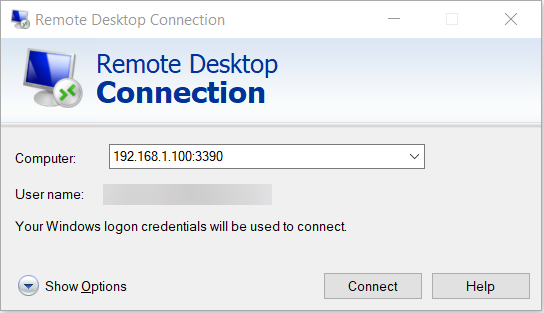
- Authenticate:
Provide your username and password when prompted, then click Connect.
You are now successfully connected to your Windows Server via Remote Desktop and can manage it remotely.
Reach out to our support team for additional assistance.