This guide explains how to add to the PATH on Windows 10 and Windows 11, enabling quick access to executable files and commands from any directory in Command Prompt or PowerShell.
Steps to Add to the PATH on Windows 10 and Windows 11:
- Click Start, type “env”, and select “Edit the system environment variables.”
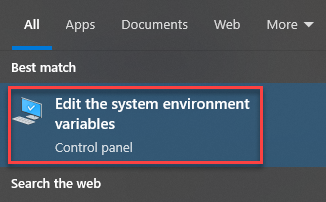
- In the System Properties window, click the “Environment Variables…” button.
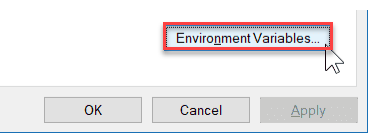
- Under the System Variables section, find “Path,” and click “Edit.”
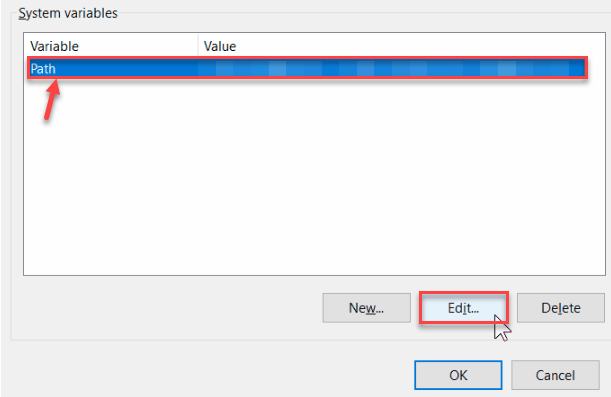
- Add or Modify Paths:
- In the Edit Environment Variable window, click New to add a new path.
- You can also edit or rearrange existing paths if needed.
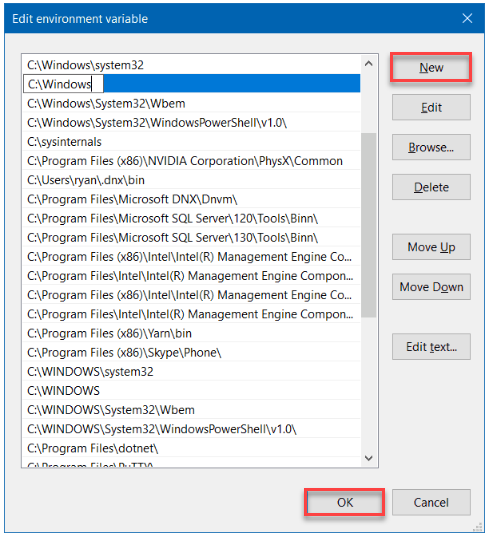
- Close all dialogue boxes by clicking “OK” to save your changes.
- Restart applications or your computer to ensure the PATH changes take effect.
- Test the PATH Update:
- Open a new PowerShell window and type:
$env:PATH
- Confirm that the updated PATH is displayed.
- Open a new PowerShell window and type:
Was not it easy? If you like our article, then you will surely love our support. For further assistance, feel free to contact our support staff.
Read Also: How to Install Linux Windows Subsystem on Windows 11: Easy Guide