In this article, we will show you how Plesk allows you to customize your account. To create, manage, and remove a user, follow the instructions below.
Follow the steps to create a user in Plesk?
- Log into your “Plesk account as root user”
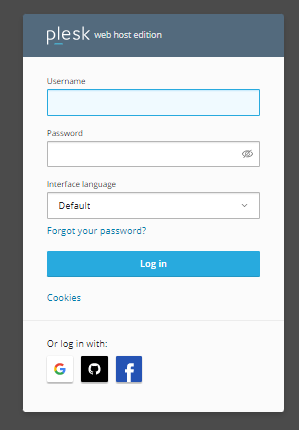
- Now, Find the “Users” from the search bar
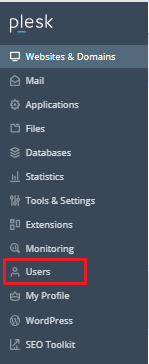
- To create a user account click on the “Create User Account” option.

- Fill out the “General Informations” to create the user.
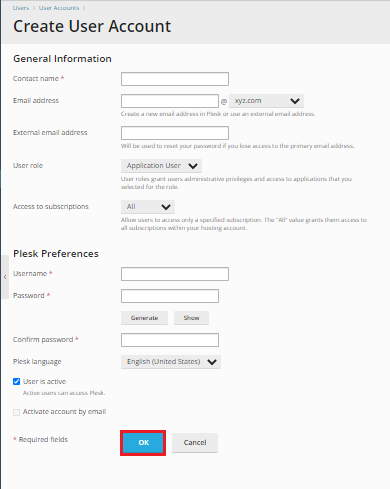
Note - Once you have filled all the details then click the OK button.
- Once you have created your account, you will see the notification on your screen
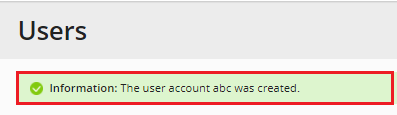
So these are the process for creating users in the Plesk control panel.
Follow the steps to Manage your user account.
- Log in to your “Plesk account as root user”
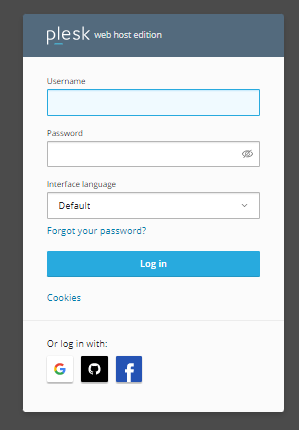
- Click on the “User” option.
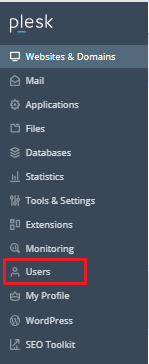
- Select the “User Account which you want to Manage”

- Click on the “Change Settings” to Manage the user account
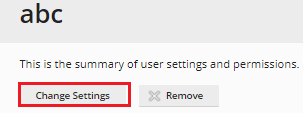
Note – You can adjust the settings after clicking on the change settings button. When you’re finished, click the OK button.
Follow the steps to Remove your user account
- Log into your “Plesk account as root user”
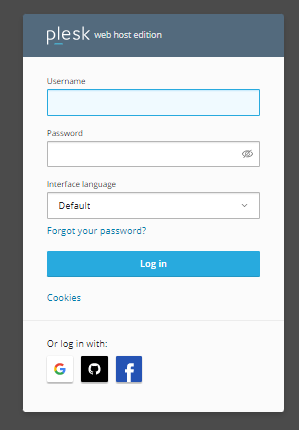
- Click on the “User”
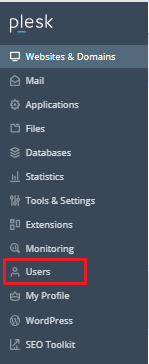
- Select the User which you want to “Remove”

- Now, Click on the “Remove” option.
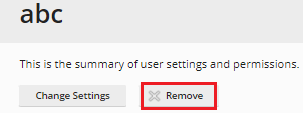
Note - You have now successfully removed your user from Plesk.
You can use this method to create, manage, and delete your Plesk user account.
We hope that you now have a good understanding of How can you manage users in Plesk. If you continue to have problems with the protocol outlined above, please get in touch with the bodHOST Team for constructive assistance 24×7.