In this tutorial, we’ll explain to you how a high load creates a slow backup in your business. Here, you will get information regarding your slow backups.
Most of the businesses are 24×7, having websites and email servers that are up. This dependence on technology and data means downtime has major issues and an impact on the business. As a result, backups are an important part to begin to keep the business running and alive. But sometimes the servers are down which creates backups slow and even the performance slow-downs due to long-running backup processes which are unacceptable to the business. As it is very important to have backups that can restore services rapidly and meet recovery time with objectives and recovery point objectives.
Sometimes you have a busy server in which your backups are paused due to high load, you need to consider addressing the underlying load issue.
Check out the load level of your server. However, it is not a viable option then you can see the log entries which will show you the CpuWatch stoping the backups, so you can adjust the threshold.
cpuwatch (Sat Jun 20 13:47:08 2020): System load is currently 10.35;
waiting for it to go down below 10.00 to continue …
Here, Cpuwatch will pause the backups as the server load reaches a certain value. The value is calculated as follows:
$NUMBER_OF_CPU_CORES * 0.875
The product of this calculation is the value used by CpuWatch as the threshold. To increase this, you can add “extra CPU” counts to increase the final limit used.
- Log in to WHM
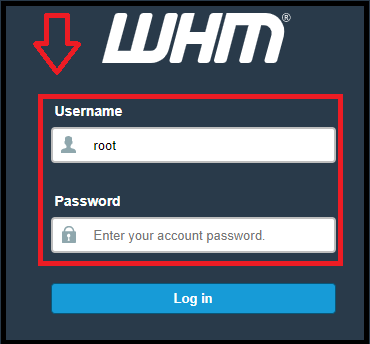
- Click on the “Server Configuration”
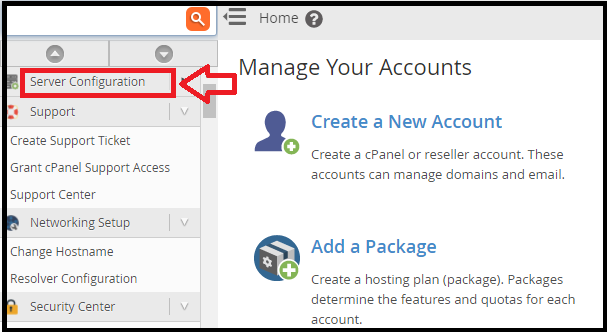
- Search for “Tweak Settings” option
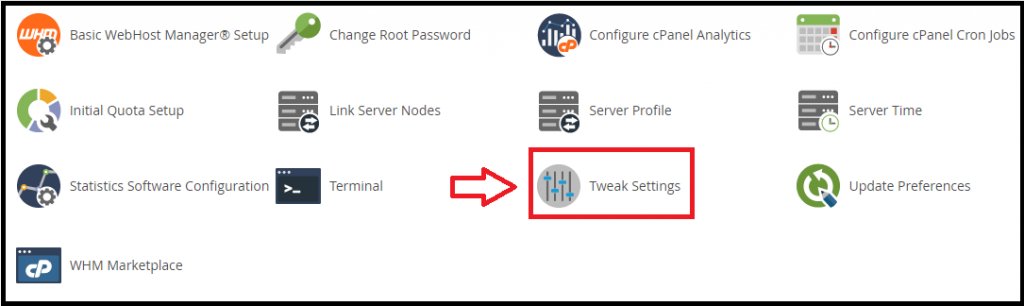
Then look for the option called: Extra CPUs for server load
We hope that you now have a good understanding of High load prevent slow backups. If you continue to have problems with the protocol outlined above, please contact the bodHOST Team for constructive assistance 24×7