This article explains how to check for open ports in Windows 10, which is important if an application is unable to connect to the internet or if you wish to block an app.
The Netstat command is the simplest way to see if a port is open on Windows 10. Network statistics are abbreviated as ‘Netstat.’ It will display the ports that each internet protocol (such as TCP, FTP, and others) is currently using.
The program has numerous options, but the ones you’ll need to check if a port is open are (a), which gives you a list of active ports, and (b), which tells you what processes are using those ports.
- You need to open “Command Prompt” from the start menu
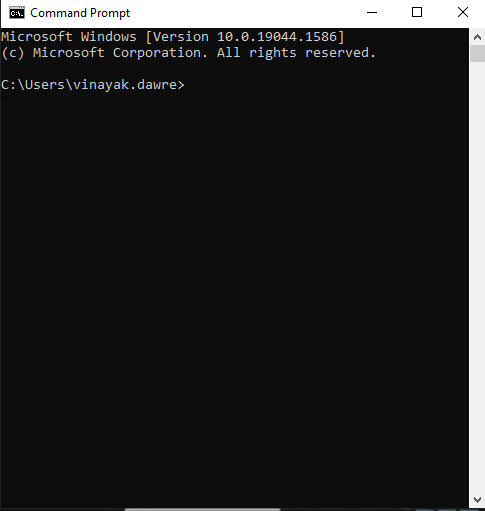
- Press Enter after typing “netstat -ab.” Depending on what’s currently connected to the network, you’ll see a large list of results. You’ll see a list of processes that are now operating. After the last colon on the local IP address, the open port numbers will appear (the one on the left).
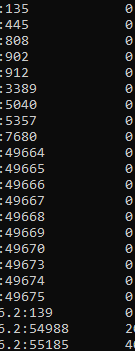
- Look for items on the list that are in the “LISTENING” state. These are the processes that are now communicating through one of the open ports.
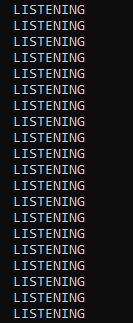
- Type “netstat -aon” and press Enter to find out the name of the program that has a specific port open. This command displays the app’s protocol, local and distant IP addresses, and, most crucially, the PID of the application that is using that port (the number on the far right). Always keep an eye out for the LISTENING status.

In this way, you can find out your open ports on Netstat
Conclusion
We hope that you now have a good understanding of How To Find Open Ports On Netstat. If you continue to have problems with the protocol outlined above, please contact the bodHOST Team for constructive assistance 24.