The internet speed problem with Windows 8 become a general issue. There are many people who don’t properly set the internet connectivity and face this problem. These people complain that Windows 7 is faster than Windows 8 or the hard drive of the computer is not compatible with the internet speed. Which comes from an Ethernet connection etc. You can follow the following steps to solve the slow internet problem with Windows 8.
- You have to click on the start menu with the help of Metro UI in your Windows 8 version by pressing the Windows key.
- Type “gpedit.msc” and Click to open.
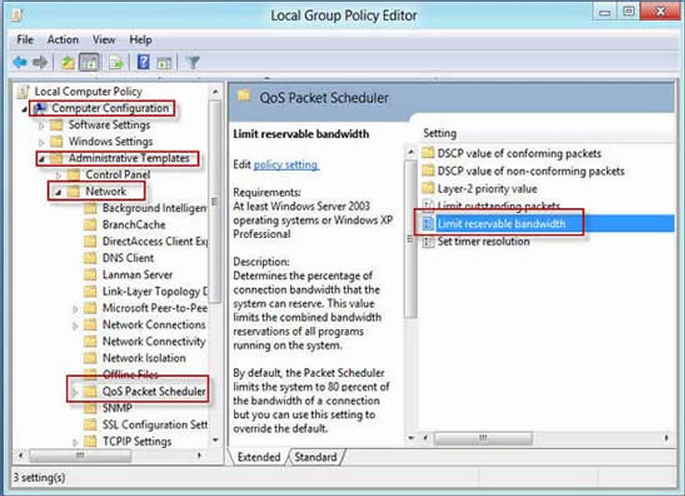
- Find out the system configuration option, which is given at the right panel of the Window.
- You have to select the option “Administrative Template” > “Network” > “QOS Packet Scheduler” > Limit Reservable Bandwidth.
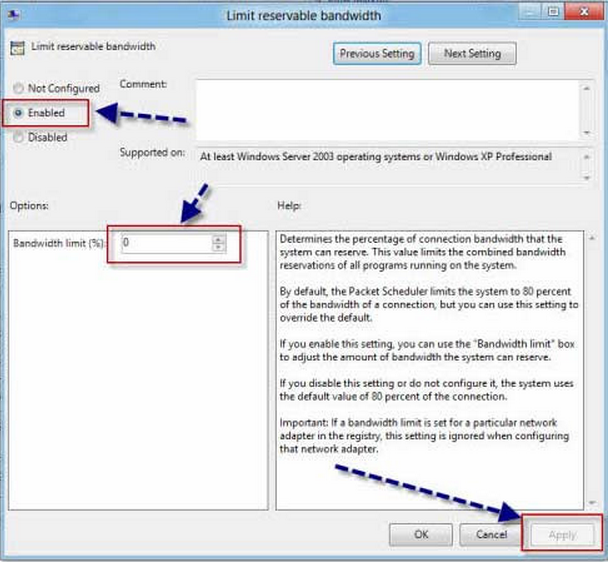
- You have to find out the enabled radio button with a 0% bandwidth limit placed on the right side.
- You have to reset the bandwidth limit from 0% to 100%. Which makes your system use 100% bandwidth on Windows 8.