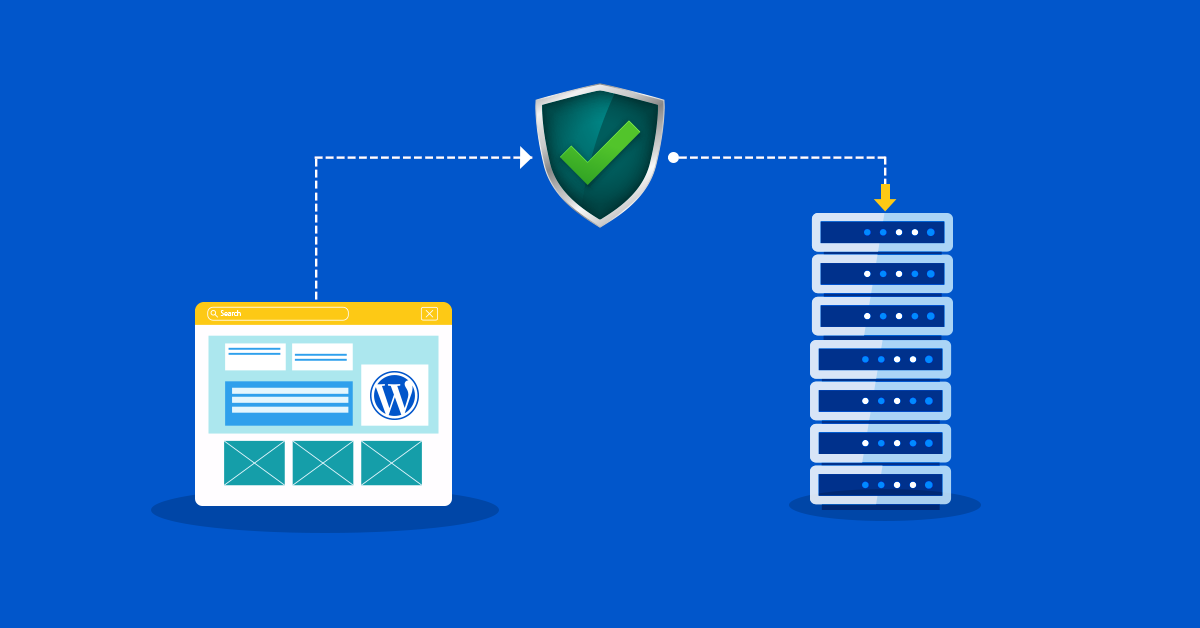Choosing a hosting provider is one of the first and most important decisions when launching a website. But have you ever imagined, you have already built your WordPress website, and later you realize your present web hosting service is not meeting your requirements? Maybe your site has outgrown its resources, loads sluggishly, frequent downtime is observed, or you are just not satisfied with the support. These problems can affect your site’s performance, SEO, and user experience. In such a scenario, making the switch is something you must do, not just something you should consider. Luckily, WordPress migration allows you to move your existing website to a better WordPress site hosting provider without losing content or starting over.
There are three proven ways to migrate your WordPress site. Manual migration gives you full control in every step of the process, making it an ideal choice for users with technical knowledge. Plugin-based migration offers a no-code, user-friendly experience using tools that automate most of the work. Last but not least, expert-assisted migration allows authorities to handle the entire process for you, confirming a smooth migration with negligible effort on your part.
What is WordPress Migration and Why Does It Matter?
From the above paragraph, you must have gotten a hint of what WordPress Migration is all about. So, let’s dig in detail. WordPress migration refers to the process of moving an existing WordPress website from one hosting provider to another. This includes transferring all website files, databases, themes, plugins, and configurations to confirm your site functions effortlessly on the new server. The main reasons for migration are slow performance, limited growth, and poor support. Therefore, selecting the right managed WordPress hosting is crucial, and if the provider no longer meets your needs, migrating your WordPress site to another host becomes the only practical option.
How to Migrate a WordPress Site to a New Hosting Provider
Migrating your WordPress website might sound difficult, but it doesn’t have to be. Whether you are switching hosts for better speed, reliability, or support, there are three proven methods to migrate your site smoothly, no matter how much technically sound you are.
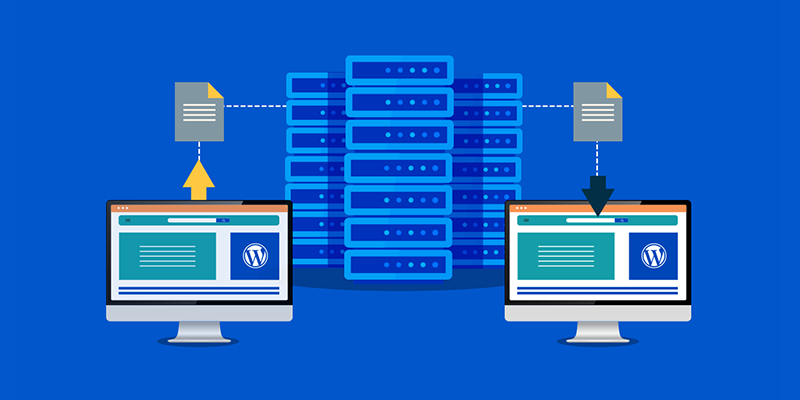
3 Easy Ways to Migrate a WordPress Site
- Manual WordPress Migration: Manual migration gives you full control over the process. Start by backing up your website files and database using FTP or your hosting control panel. Then, export the MySQL database through phpMyAdmin. Next, upload your site files to the new host’s root directory using FTP, and import the database into a newly created MySQL database. Don’t forget to update the “wp-config.php” file with the new database credentials. Finally, update your domain’s DNS records to point to the new host. This method is best for those with technical familiarity, offering flexibility and control, but it may lead to errors if not done carefully.
- Migrate with a Plugin (No-Code Method): If you are not comfortable with technical steps, using a WordPress migration plugin is the easiest way to move your site. Tools like “All-in-One WP Migration” and “WP Migrate” let you handle the process without coding knowledge. Simply install the plugin on your current WordPress site, export the full site package, then install WordPress on the new host, add the same plugin there, and import the backup file. Once done, your site is live on the new host, no FTP, no databases, no annoyance. This method is quick, user-friendly, and ideal for beginners looking for a smooth WordPress migration experience.
- Free Expert-Assisted Migration with bodHOST: bodHOST provides free expert-assisted WordPress website migration with any hosting plan for individuals who would rather take a more hands-off method. From file transfers to database setup, their technical staff manages the entire process, promising no downtime and no data loss. Small business websites that cannot afford downtime can particularly benefit from this solution. With bodhost, you get superb WordPress migration, professional support, and the confidence of selecting one of the best website hosting services for growing businesses.
Pre-Migration Checklist
There are a few important steps you should take before beginning the migration of your WordPress website in order to ensure a smooth and error-free process. To stay safe, first back up your website’s files and database manually or with a backup plugin. After that, make sure you can access your domain registrar so you may later change the DNS settings. Disable all cache plugins and CDN services for the time being to prevent problems during the migration. In case you need to reinstall or troubleshoot after the migration, make a note of the plugin and theme versions you currently have.
Actions to Take Following a WordPress Site Migration
After transferring your WordPress site to a new host, there are a few final steps you should take to complete the process and ensure everything works smoothly:
- Check for broken links and missing images using a link checker tool. This helps identify any media or internal links that may have broken during the migration.
- Re-save your permalinks by going to the WordPress settings. This simple step prevents 404 errors and ensures your URLs function properly.
- If your previous host had an SSL certificate, make sure to reconnect or reinstall the SSL on the new server to maintain site security.
- Lastly, update your DNS settings or wait for DNS propagation, which can take up to 48 hours, to fully connect your domain to the new hosting environment.
Common Problems After WordPress Migration & How to Fix Them
Even with proper planning, a few common issues can occur after a WordPress migration. For example:
- If you notice broken images or links, it’s likely due to outdated internal URLs; review and update them accordingly.
- 404 errors often stalk from an incorrect .htaccess file or an incompatible PHP version, both of which can typically be fixed within your hosting control panel.
- If you’re unable to log in, try resetting the WordPress admin password directly through phpMyAdmin.
- When the SSL certificate doesn’t appear, reinstall it or enable HTTPS manually using a plugin or by editing the .htaccess file.
- And if your email isn’t functioning, ensure that the MX records are properly configured on your new hosting server.
This WordPress migration troubleshooting tips can help you quickly resolve post-migration issues and ensure your website runs smoothly on its new hosting platform.
What to Look for in a WordPress Website Host (bodHOST)
The long-term feasibility of your website depends on your choice of web host. When assessing providers, look for value for money, uptime reliability, security features, and performance. One of the greatest website hosting companies is bodHOST, which is a great option for anyone wishing to enhance their WordPress site hosting because of its excellent infrastructure, round-the-clock assistance, free WordPress migration, and good security. Bodhost offers hosting designed for scalability and peace of mind, whether you are operating a growing business website or a blog.
Conclusion:
Migrating a WordPress site may seem technical, but with the right approach, it’s manageable. Improving the performance, reliability, and support of your website is the same whether you decide to migrate manually, use a reputable plugin, or get expert assistance from companies like bodHOST. You can guarantee a smooth move without losing data, traffic, or SEO rankings by adhering to the detailed procedures and post-migration advice provided in this guide. Most significantly, choosing the best WordPress site hosting company will provide the framework your website needs to develop and function at its peak. Are you prepared to switch? Examine bodHOST’s hosting packages to take advantage of free professional migration with no downtime.
FAQs:
Q1: What is the easiest way to migrate a WordPress site?
The easiest way to migrate your WordPress site is by using a plugin like All-in-One WP Migration or WP Migrate. These tools simplify the process with just a few clicks.
Q2: Can I migrate without downtime?
Yes, specifically with expert-assisted migration and proper DNS handling.
Q3: Is All-in-One WP Migration free?
Yes, the basic version is free. Advanced features require a paid upgrade.
Q4: Which is the best web host for small business WordPress sites?
bodHOST offers reliable, secure, and affordable hosting with free migration.
Q5: How long does migration take?
Anywhere from 15 minutes to a few hours, depending on your method and site size.
Q6: Will migration affect SEO?
Not if done properly. Make sure all URLs, permalinks, and SEO plugins/settings are preserved during migration. Monitor for broken links and fix redirects if needed to maintain rankings.
Q7: How to fix broken links or images?
Use a link checker tool and update URLs with a plugin like Better Search Replace.
Learn more in our detailed article: The Future of AI in WordPress: How AI Will Shape Your Website