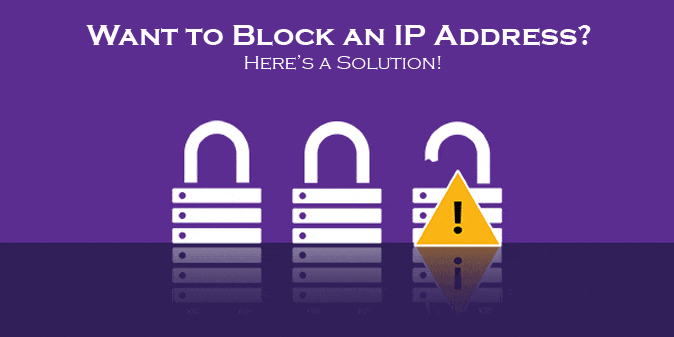
You might sometimes need to block a specific IP address from accessing your server for several reasons. Follow the simple instructions below which include creating an IPSec Security Policy specifying to block access to specific IP address –
- Hover your mouse to the Start Menu and click on Run.
- Type “secpol.msc” in the run window and click OK.
- The Local Security Settings window will open. Click on “IP Security Policies on Local Computer”.
- Go to the right window pane, right-click, and select “Create IP Security Policy”
- Click Next when the Wizard opens.
- The IPSec Security Policy window will open where you can name your new IPSec Security Policy. For example, it is named “Blocked IPs” here. After naming it, type a description and click Next.
- Leave the Activate the default response rule checked and then click Next.
- Again leave the Active Directory default (Kerberos V5 protocol) checked and click Next.
- A warning window will open but don’t worry simply click Yes.
- Keep the Edit Properties box checked and click on Finish.
- Uncheck the “Use Add Wizard” checkbox and then click on “Add”.
- Again click the Add button.
- Uncheck the “Use Add Wizard” checkbox and click Add.
- For “Source Address”, click the dropdown menu and choose “A specific IP Address”.
- This is where you will enter what IP address you want to block. In this example, the IP address “129.12.74.220” is to be blocked.
- Click the dropdown menu for “Destination address” select “My IP Address” and click OK.
- Click OK.
- Select the newly created Filter and click on the Filter Action tab.
- Select the SI Deny rule and click Apply.
- Click OK, then Apply and OK again which will take you back to the main console window.
- If everything gets done successfully, it will indicate that the policy is assigned. Your server will now block all requests to that specific IP address.