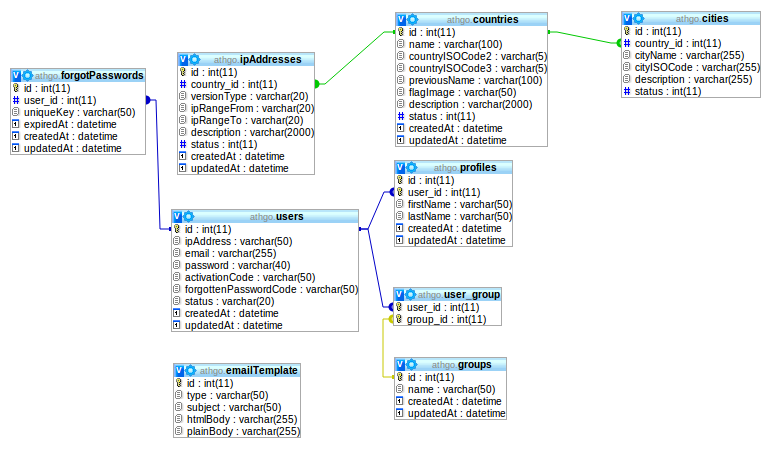Today, we will see how to turn designer mode on in phpMyAdmin!
The designer mode in phpMyAdmin allows us to view databases, tables, and the various fields that form a diagram. One can also easily view the relationship between tables there. It is a very convenient mode when one often tries to design, modify, or explore database systems.
For this tutorial, we will see how to activate this designer mode in phpMyAdmin (4.1). Just for your information, this tutorial is validated under WAMP.
Activation of Designer Mode
So let’s begin, to activate designer mode we’ll start by going to find a file name as config.inc.php in the phpMyAdmin installation directory.
- You will find the file located under WAMP:
$cfg['Servers'][$i]['pmadb'] = 'phpmyadmin'; $cfg['Servers'][$i]['bookmarktable'] = 'pma__bookmark'; $cfg['Servers'][$i]['relation'] = 'pma__relation'; $cfg['Servers'][$i]['table_info'] = 'pma__table_info'; $cfg['Servers'][$i]['table_coords'] = 'pma__table_coords'; $cfg['Servers'][$i]['pdf_pages'] = 'pma__pdf_pages'; $cfg['Servers'][$i]['column_info'] = 'pma__column_info'; $cfg['Servers'][$i]['history'] = 'pma__history'; $cfg['Servers'][$i]['designer_coords'] = 'pma__designer_coords'; $cfg['Servers'][$i]['userconfig'] = 'pma__userconfig';
- After saving all these changes, we will then import a file in SQL format that will allow phpMyAdmin to have its own table containing the configuration. We are going for it at the root of the web interface of phpMyAdmin and clicking “import”.
- Then we can click on “Browse” to get the SQL file in question.
- We will then select the file “create_table.sql” found in the examples of the Phpmyadmin configuration directory.
- Following this, it will restart PHPMyAdmin. For WAMP, you must go through a left click and then “Exit”. Also, remember to close your browser before running WAMP.
- We can then return to phpmyadmin, and then in a database, you can enjoy the designer mode.
- To verify that your designer menu is indeed activated after these manipulations, it’s advisable that you completely empty your web browser cache or even do the test with different browsers.