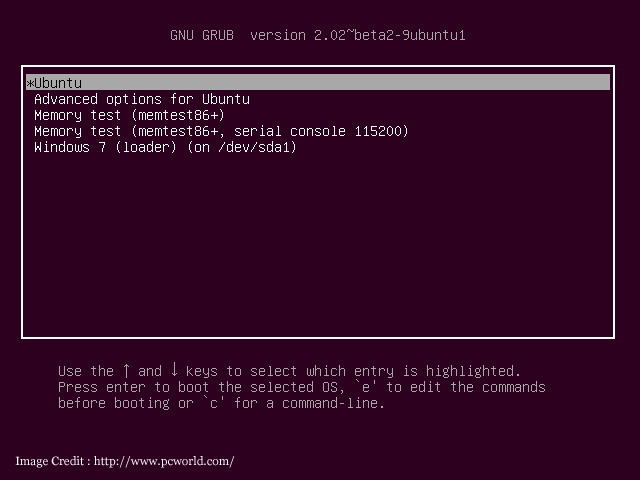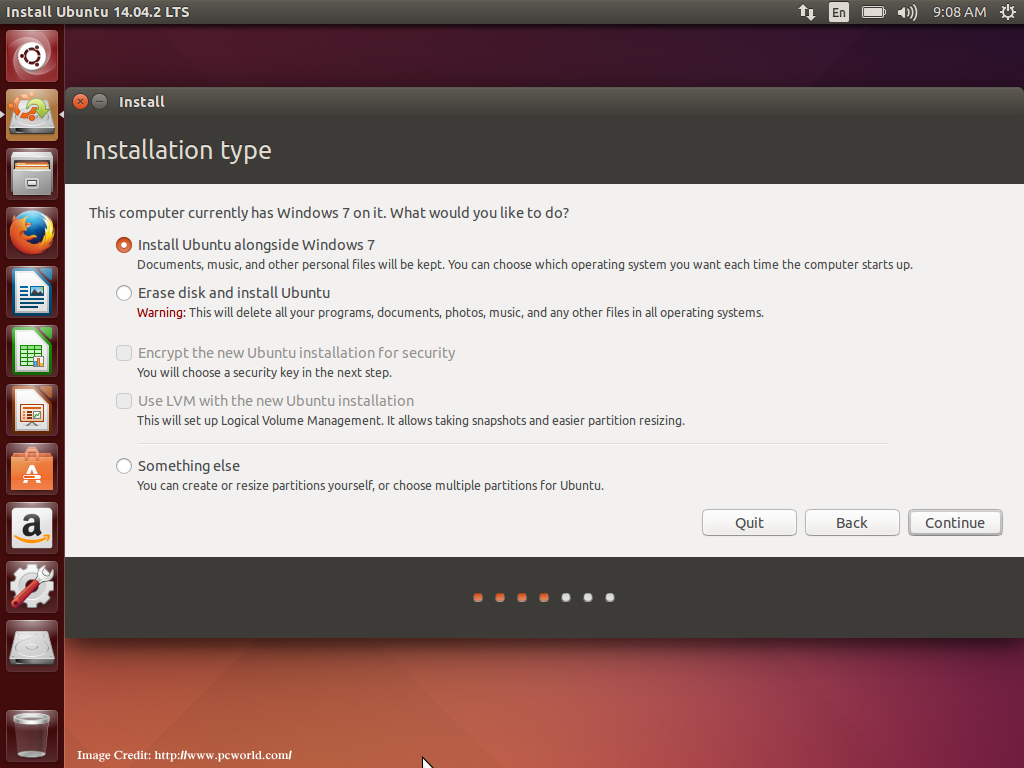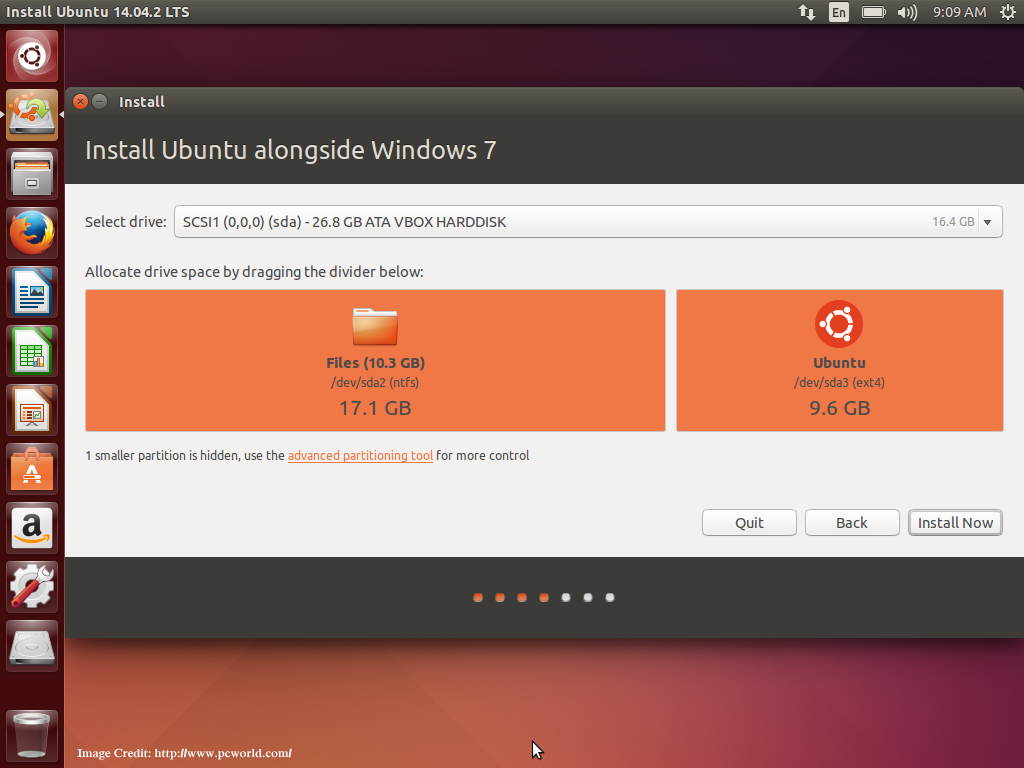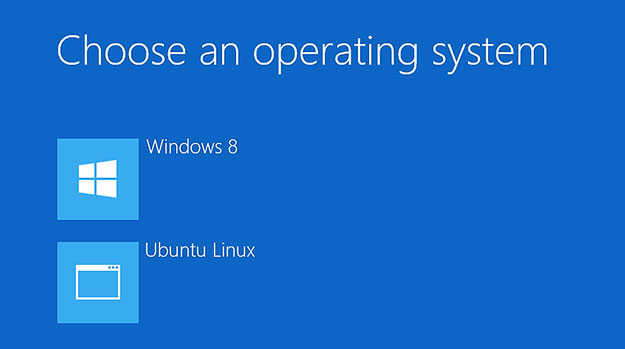Windows isn’t the only free operating system you can install on your computer. You can also run Linux through a USB drive by installing it on your machine, without enhancing your existing system.
If you prefer to use Linux distribution besides Windows as a dual boot system. You will get a choice of two operating systems each time you start your machine. Several users find it an ideal way to install Linux so that they can get back to completing the Windows system simply with a reboot.
It’s better to install Linux after Windows
If you aren’t interested in dual-boot, it’s advised to install Linux after Windows is installed on your system. That means on an empty hard drive install Windows at first. Then Linux and if you already have Windows installed you can install Linux.
When you install Linux after Windows, the Linux installer knows to deal with Windows, resize its partition, and set up a boot loader with an option that enables you to choose Windows at boot time.
Suppose Linux is installed prior to Windows, Windows ignores Linux and doesn’t recognize its partitions and overwrites the Linux boot loader with its own.
In this case, you need to repair the boot loader of the Linux system initially and then boot it back into the Linux system again. No doubt you can reinstall Linux but it’s better to install Linux after Windows.
Steps to Setup a Dual Boot System
A modern Linux distribution makes the process of dual-boot installation easy. Simply like installing a Linux distribution as usual – you should view the easy option to select.
Downloading Linux
Start with choosing a Linux distribution, downloading it, and creating a USB installation media or burning it to a DVD.
Booting Linux on Windows
Now, boot it on a machine that’s already running Windows. Where you might need to deal with the Secure Boot Settings of Windows 8 or Windows 10. Further, launch the installer and work as per the instructions.
Installing Linux
Ensure that you choose the option that installs Linux alongside Windows. Or you can also opt for manual partitioning and create Linux partitions besides Windows if you have the knowledge of it.
Remember don’t select the option that will overwrite your Windows system with Linux. For instance, if you are using the Ubuntu distribution installer. There is an option – Install Ubuntu alongside Windows that will help you in installation.
Space for Linux
In order to create space for Linux, you will have to resize the Windows partition and it depends on you, how much space you want to allot to Linux. If you want to simply use Linux for small tasks allocating small space is good. But if you are a fan of Steam games or want to use Linux as your main system. You will need to allot more space.
Taking Backup
Though you are an expert in Linux installation and resizing Windows NTFS partitions. It’s essential to always maintain backups of important files for preventing risks. Linux installer has the ability to resize Windows partition to create space if the Windows partition has the appropriate amount of space on it.
If your machine comprises multiple hard drives, you can install Windows on one hard drive and Linux on a separate one.
Choosing your Operating System
It isn’t hard to switch between the operating systems as you simply need to reboot your computer and there’s a boot menu. You just need to select either Linux or Windows system.
You will find this option each time you boot the machine while some Linux distributions will boot a default entry after ten seconds if you won’t press any key.
If your machine is built up with modern technology and SSD (solid-state drive). You can switch back and forth between Windows and Linux quickly.
Sharing Files
One of the benefits of Linux is that you can access your Windows files easily and can see your Windows partition in the file manager of your Linux desktop where it’s possible to easily browse and access your Windows files.
There are some Linux distributions that use the ext4 file system for which you will need a third-party utility that supports ext4 file systems on Windows for accessing Linux file systems from Windows.
Dual-boot is also required for PC gamers who are in love with Linux. When you come across a game that supports only Windows. You simply need to reboot and play it in Windows with high performance without any tweaks.