We come across a query of automatically logging in to a Windows user who is already disconnected. If you are also facing the same issue, then check the following guidelines. Note: the steps for this start from “Windows Group Policy”.
- Log in to your Windows Server
- Open “Group Policy” by running the command through the “Run” tab -> gpedit.msc
- On the left side you will see “Administrative Templates” – Click on that option
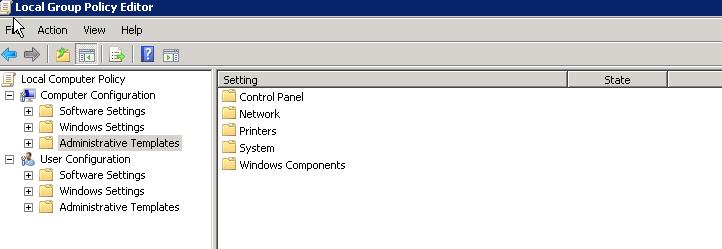
- On the right side there is “Windows Components” – Click on that file.
- Now click on “Terminal Services”
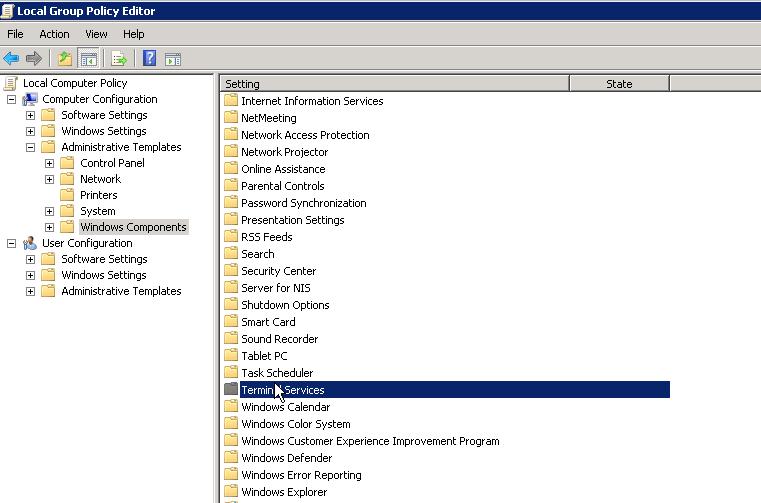
- In “Terminal Services” you will see three files – select “Terminal Server”.
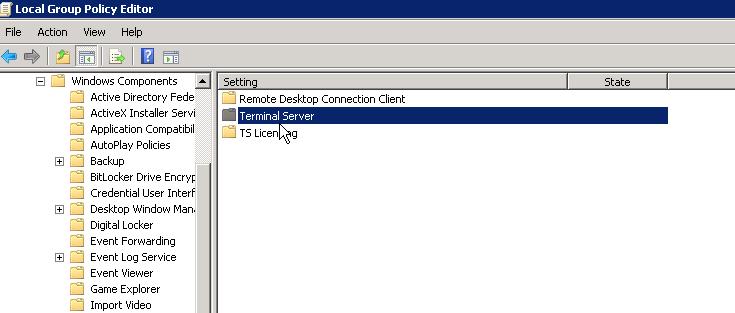
- After clicking on “Terminal Server” you will see several files > select “Session Time Limits”.
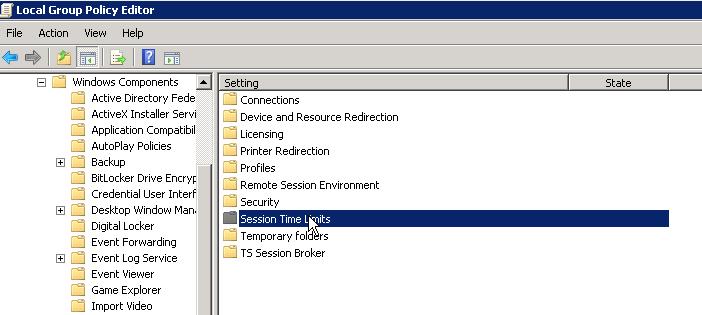
- In “Session Time Limits” you will see “Set a time limit for disconnected sessions” isn’t configured.
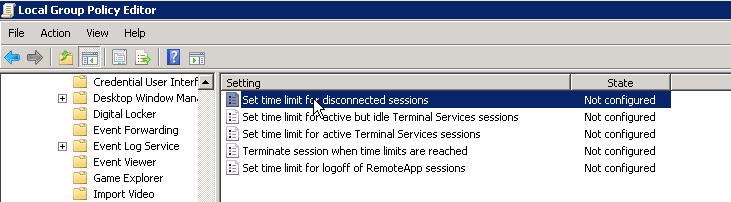
- Click on “Set time limit for disconnected sessions” – you will see setting options.
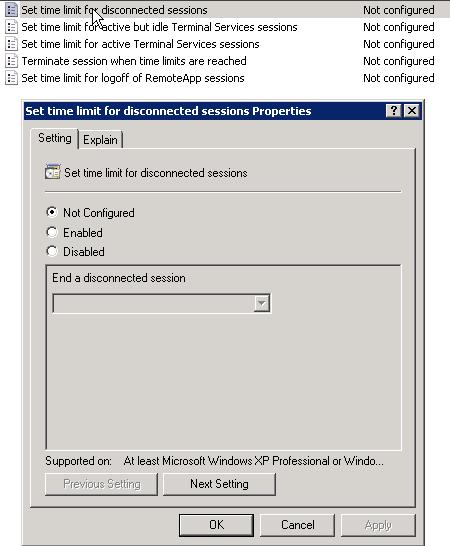
- Click on “Enabled” and select a time span.
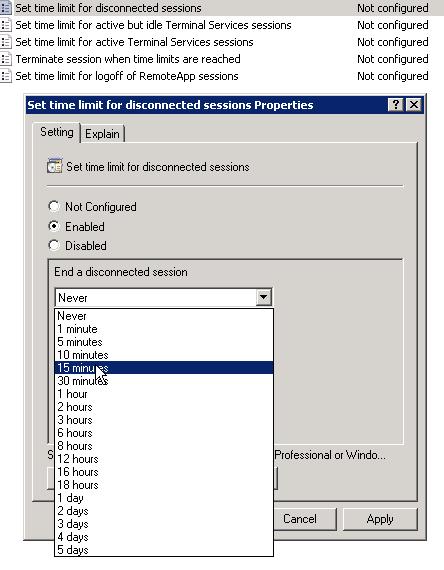
- Now click on “Apply” and then “OK”
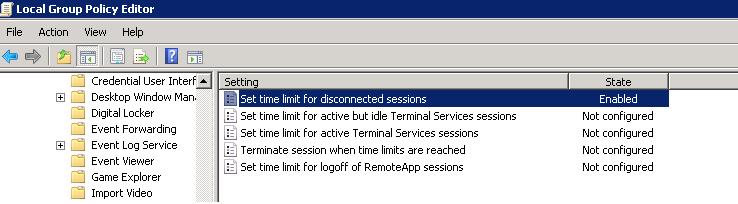
That’s it!!!