In this article, we will explore how to find out when a webpage was created or last updated.
Let’s first take a moment to see why this is important.
Sometimes you need to confirm how fresh or relevant a webpage is, particularly for research, SEO analysis, academic projects, or even to fact-check online information. Knowing when a page was published or last modified can help determine if it’s trustworthy or outdated.
A webpage does not always display its creation date upfront, but there are several techniques, from simple Google searches to using advanced tools, to help you find it.
8 Effective Ways to Check a Webpage’s Date:
- Google Search Results: One of the quickest ways is to search the page on Google.
- Just type the title or URL into Google Search.
- If available, Google will often show the published or last updated date below the page title in the search results.
This is especially useful for blog posts, news articles, and well-maintained websites.
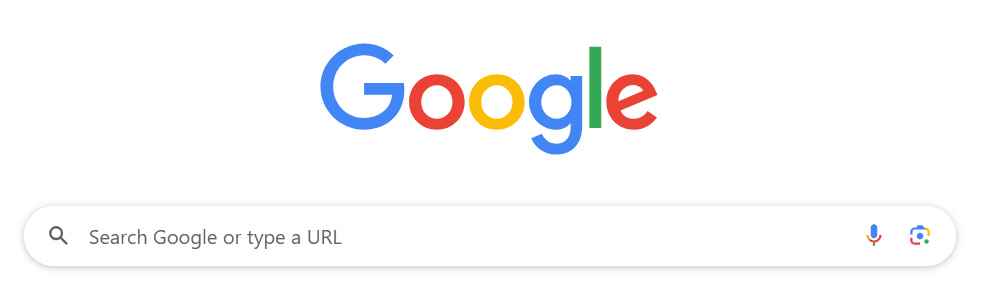
- Scan the Page Carefully: Open the page and take a close look. Many websites mention the publication or update date in:
- The first few lines, under the title or author’s name.
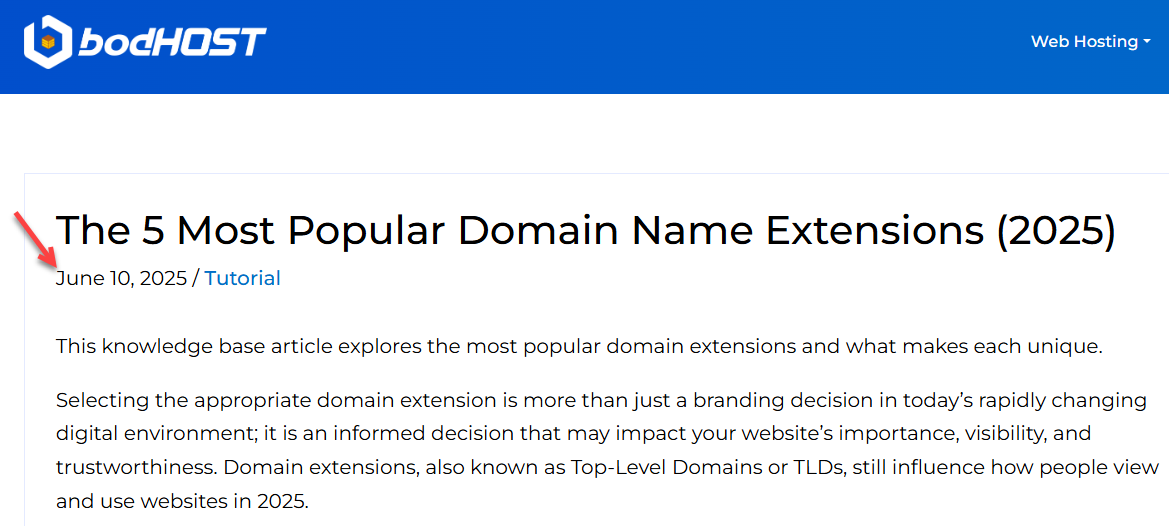
- At the end of the article or in the footer.
- Sidebars or metadata below the heading.
Don’t just glance over the pages; look carefully, as sometimes dates are inserted in small font or near the comment section.
- The first few lines, under the title or author’s name.
- Check the URL: Some websites include dates directly in the URL structure. For example:
https://sample.com/2025/02/ explain-working-of-https
From this, we can say that the post was probably published in February 2025. Though this method is not common, it is a quick hint when available. - View the Page Source Code: If the date isn’t visible directly, try looking more closely by following the steps below:
- Right-click anywhere on the webpage and select “View Page Source.”
- Press Ctrl + F or Cmd + F on Mac to open the search bar.
- Search terms like publish, date, modified, or last updated.
- Look for meta tags like:
<meta name=“publish_date” content=“2025-02-14”>
While not all sites include this, many content management systems like WordPress do.
- Use Google’s “inurl” + Custom Date Filter
You can try this clever Google trick:- Type “inurl” followed by the page URL. Make sure there is no space:
inurl:https://sample.com/page-title - Then, in the address bar of the result page, add:
&as_qdr=y15
This forces Google to show results from the past 15 years. - You may now see the publication date shown below the result.
- Type “inurl” followed by the page URL. Make sure there is no space:
- Look for Copyright Year
Scroll to the bottom of the page, many sites list a copyright year in the footer, like:
© 2025 Example Inc.
While this isn’t the exact creation date of a specific page, it gives a rough idea of when the site or its content went live. - Use the Wayback Machine:
Visit the Wayback Machine, a free internet archive tool that stores snapshots of websites.- Enter the webpage URL.
- You will see a calendar of saved versions.
- Click the earliest snapshot to estimate the page’s creation date.
This method works even if the page has since been updated or removed.
- Check Comments (if available)
If the page has a comment section, scroll to the initial comments. The timestamp of the first comment indicates when the page was published or became accessible.
There’s no single guaranteed method to find a webpage’s creation date, but combining these techniques gives you the best chance:- Start with Google search results and on-page inspection.
- Use page source code, URL clues, or tools like the Wayback Machine for deeper research.
Some methods might not work on all sites, but at least one should help you get a good guess. However, for technical queries, contact our support staff, and also do not forget to check our latest web hosting plans.