In this article, we have explained how to reset the admin account password for Softaculous applications from cPanel.
Let us follow the steps to reset the admin account password using Softaculous :
- Log in to cPanel.
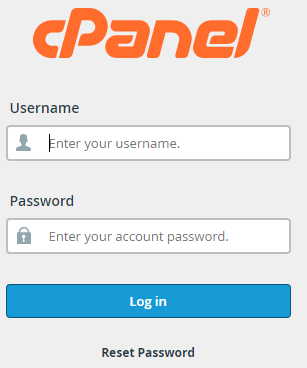
- Select the “Softaculous Apps Installer” option under the “SOFTWARE” category.
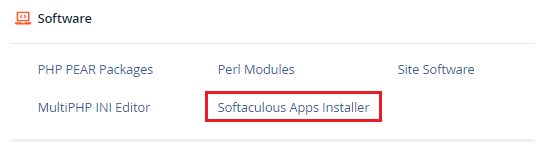
- On the top-right side of the panel, choose the “All Installations” icon.
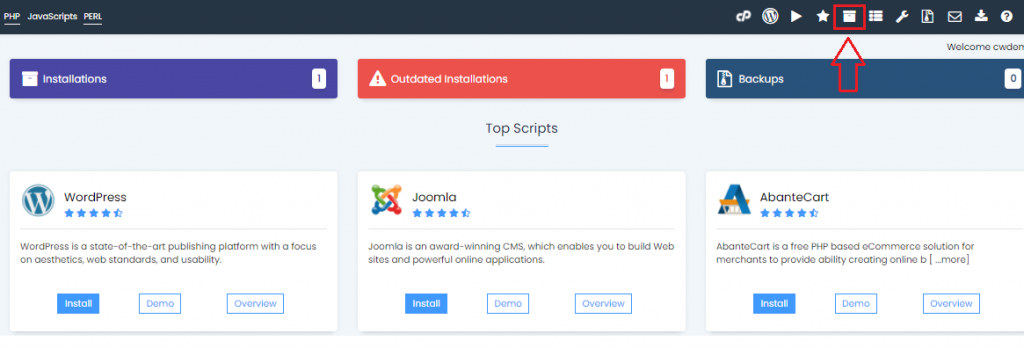
- To modify the details, click on the Pencil icon.

- In the Admin Account section, enter the “Admin Username” and “Admin password”.
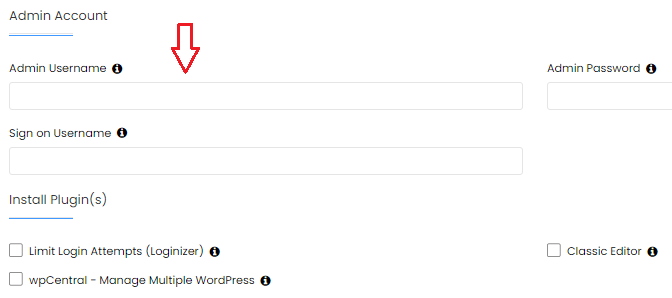
- Now click on the “Save Installation Details” button at the bottom of the settings page.
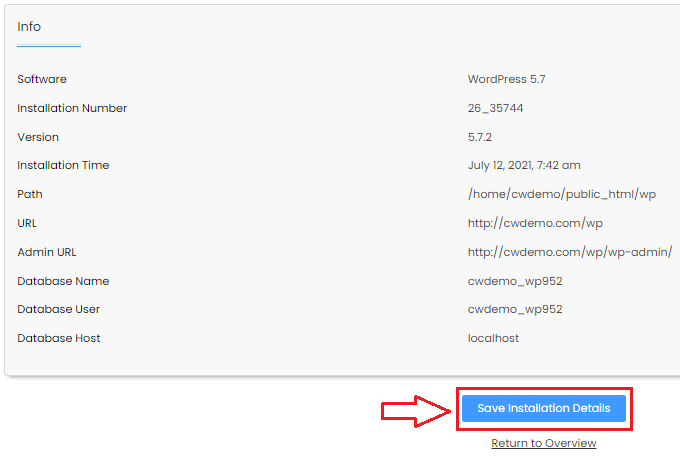
- With the new password you created, you can now log in to the program after you receive the success message.
This way you can reset the admin account password for Softaculous applications from cPanel. For more information on Softaculous visit our website.