In this article, you will find how to Setup Scheduled Tasks in Plesk. If you need to run scripts on your server at a specified time, you can use your server’s task scheduler to have the system run the scripts for you.
Let’s follow the steps to set Scheduled Task in Plesk:
- Log in to Plesk.
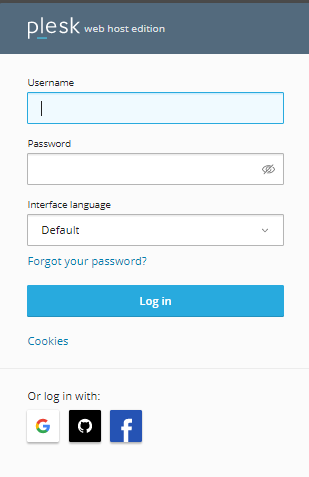
- Click on Websites and Domains and select Scheduled Tasks from the right hand side on the screen.
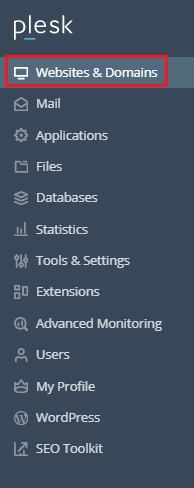
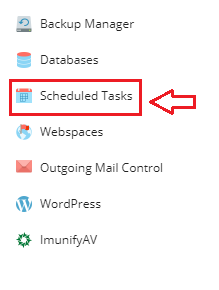
- Before adding a task, click on Settings.
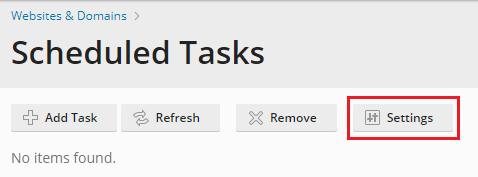
- Set your time zone and click on OK.
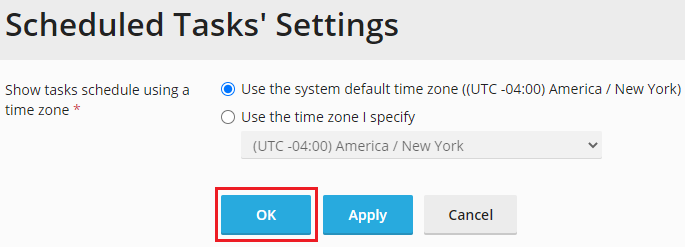
- You will get a success message.
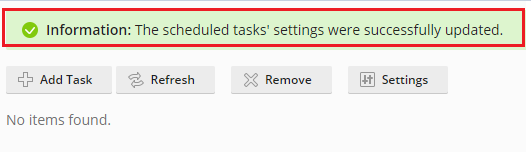
- Now, to create a new task click on Add Task.

- From the Task type section, select a task that you want to schedule.
- Here, we have selected Fetch a URL.
- In the URL text box, enter the URL you want to run.
- Then in the Run section, specify the day and time you want the task to run.
- Enter the description in the Description text box.
- If you want to set the notification then select one from these options. And hit the OK button.
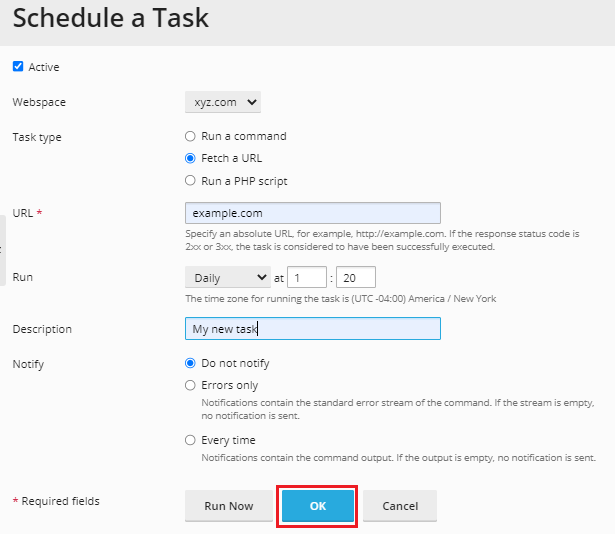
- You will get a message that the new task has been scheduled successfully. You can see your task below in the list.
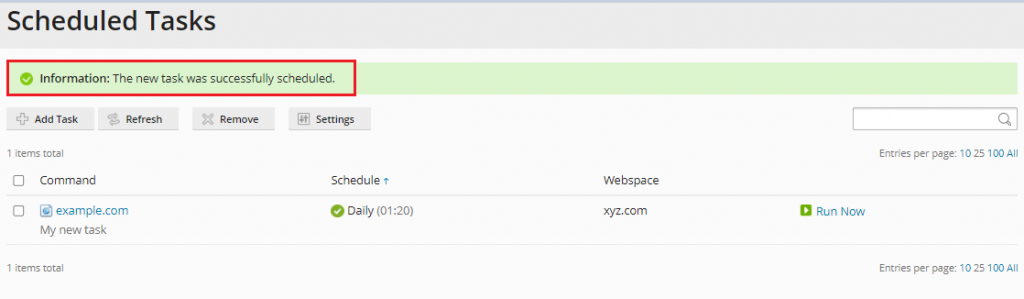
This way one can Schedule Task in Plesk. For such more informative articles refer the KB section on the site. And if you need any help, please contact bodHOST, which is available 24 hours a day, 7 days a week.
