This article will show you how to change your id address using WHM.
Follow the steps to change the IP address from WHM
- Log in to your “WHM as root user”
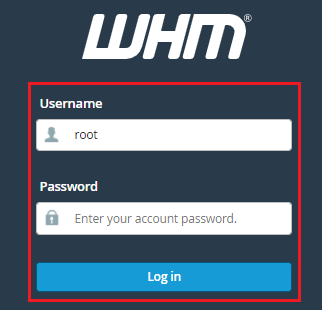
- Now, click on “Account Funtions”
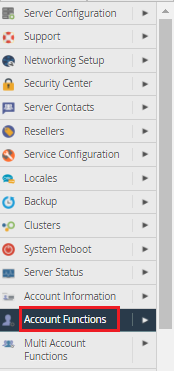
- Click the “Change IP address” Option
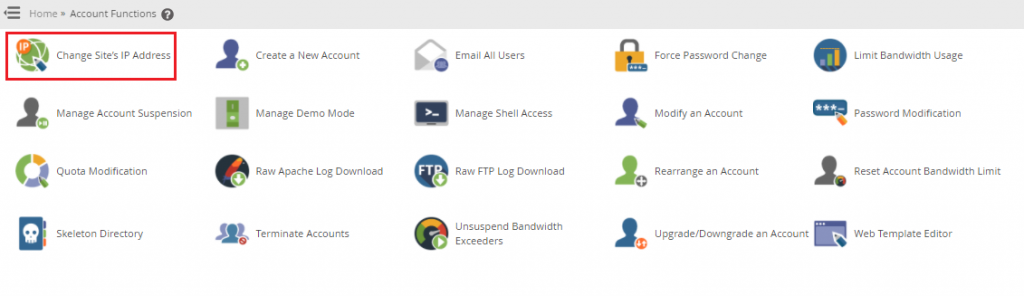
- Select an account from the “list of domains and users”, or search for an account below.
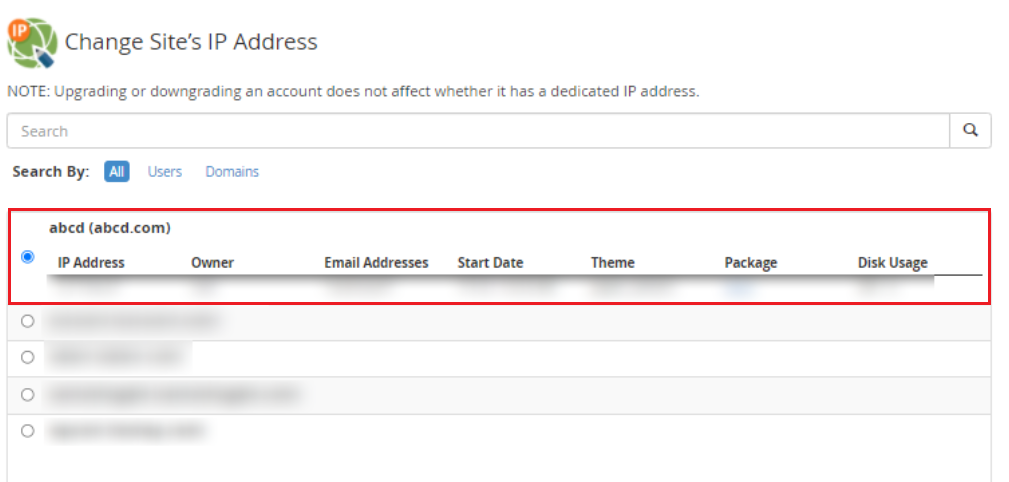
- Let’s give it a new address. Choose an IP address from the list and click on the “Change”
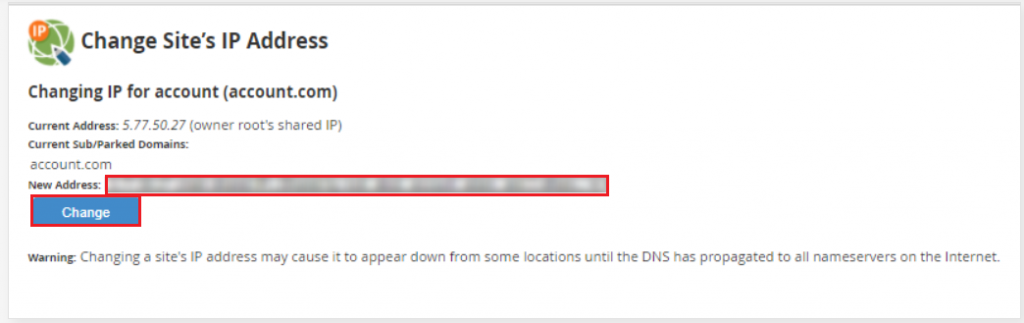
Note: When an IP address of a website is changed, it may appear down from some
locations until the change has propagated across the entire Internet.It might take a few moments for the IP address to change.
Success! The IP address of the account has been changed.
We hope that you now have a good understanding of what API is and How to Change a Site’s IP Address from WHM. If you continue to have problems with the protocol outlined above, please contact the bodHOST for constructive assistance 24 hours a day, 7 days a week.
Also Read: How to blacklist an IP address in WHM using cPHulk