Users can use cPanel’s User Manager tool to create new user accounts related to Email, FTP, or Web Disk Services. In this post, we are going to give you a detailed step-wise procedure on how to create a new user account in cPanel. set up their passwords, and allot certain services that are made available to the new user.
Accessing the User Manager
- Login to your cPanel account.
- Scroll to the Preferences section and then click on User Manager.

- Once the User Manager gets opened, click on the Add User Button for creating a new user account

- Create a new user account by filling out the form below. You’ll have to provide the following details-
- User’s full name
- Account username
- Mention the exact domains that the user can access in case of multiple domains
- Email address for contacting the user
You also have the choice to either ask the user to create his password or provide him with one.
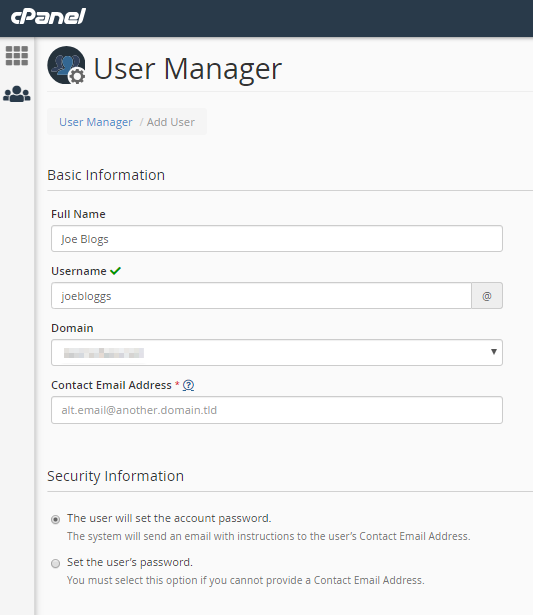
If you allow the user to set his password. An email sent to him with instructions on how to do it. If you set the password, a dialog box opens where you can generate a random password or fetch one you created.
- Specify The User Services
You can enable or disable the user services by clicking on the slider placed next to each of the service boxes present at the bottom of the form.

When you enable any service, you can set the following options-
- Email options allow you to define the size of the user’s inbox
- FTP options allow you to limit the maximum size of files that need to uploaded and stored
- Web Disk options allow you to restrict the user’s access to directories and also control whether they can read/write or read-only permissions.
- Completing The New User Creation Process
Once all the user details entered and granted the required access and permissions. Click on the Create button present at the end of the page.
Hence, the new user created on cPanel.
We sincerely hope that you must now have got a clear idea regarding how you can add a new user in cPanel. However, if you are still facing any difficulty in the procedure mentioned above. Feel free to reach out to the bodHOST Team for proactive support 24×7.